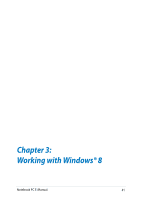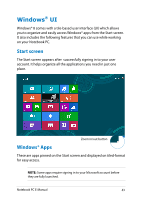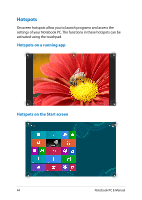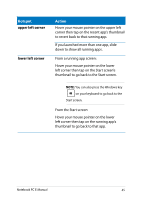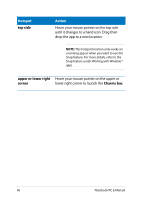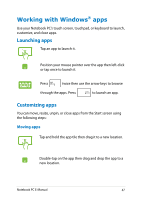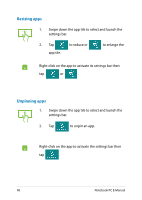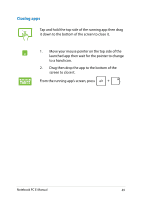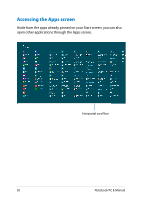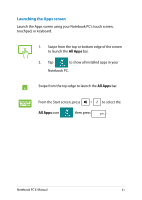Asus X102BA User's Manual for English Edition - Page 46
top side, upper or lower right, corner, Charms bar
 |
View all Asus X102BA manuals
Add to My Manuals
Save this manual to your list of manuals |
Page 46 highlights
Hotspot top side Action Hover your mouse pointer on the top side until it changes to a hand icon. Drag then drop the app to a new location. NOTE: This hotspot function only works on a running app or when you want to use the Snap feature. For more details, refer to the Snap feature under Working with Windows® apps. upper or lower right Hover your mouse pointer on the upper or corner lower right corner to launch the Charms bar. 46 Notebook PC E-Manual
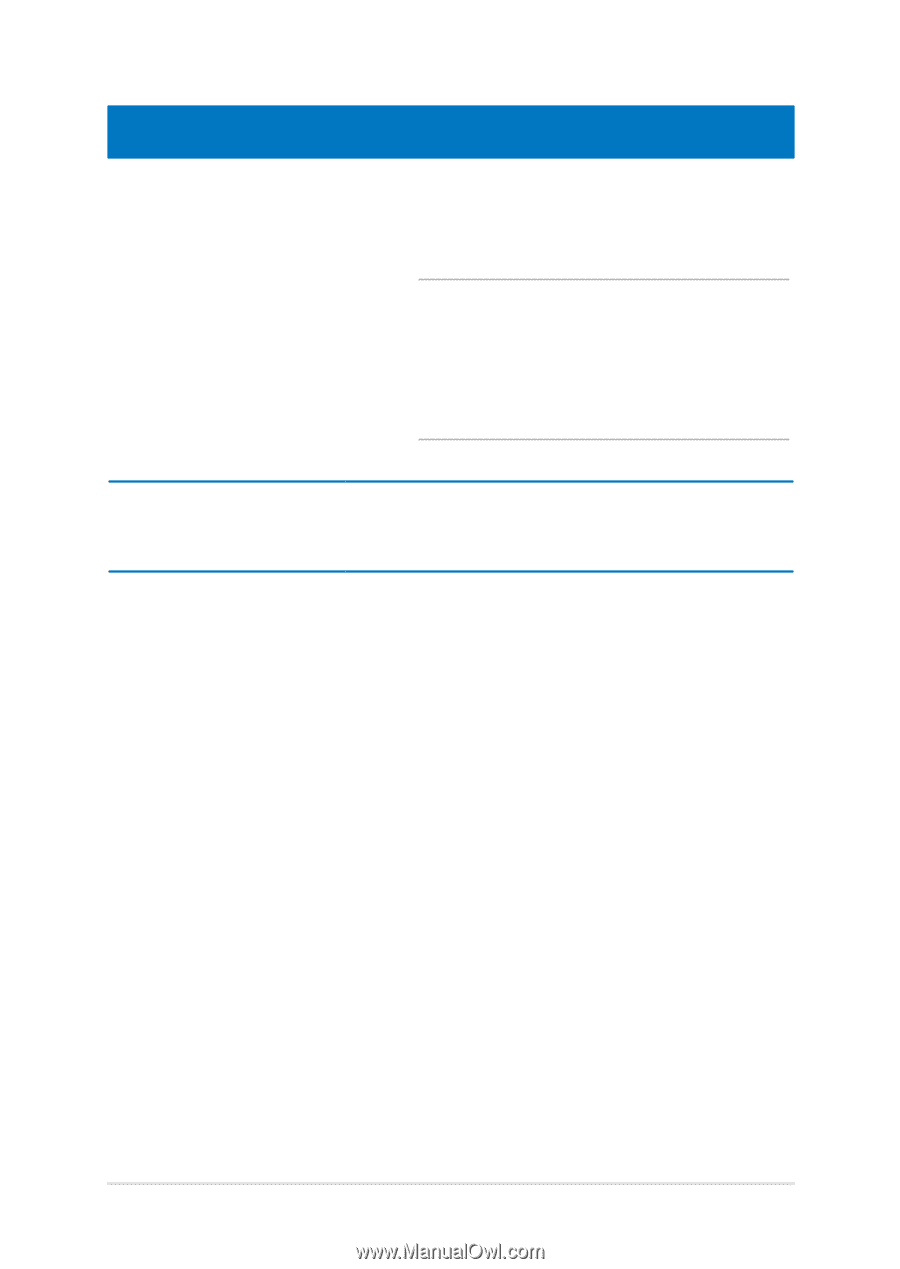
²´
Notebook PC E-Manual
Hotspot
Action
top side
Hover your mouse pointer on the top side
until it changes to a hand icon. Drag then
drop the app to a new location.
NOTE:
This hotspot function only works on
a running app or when you want to use the
Snap feature. For more details, refer to the
Snap feature under
Working with Windows®
apps
.
upper or lower right
corner
Hover your mouse pointer on the upper or
lower right corner to launch the
Charms bar.