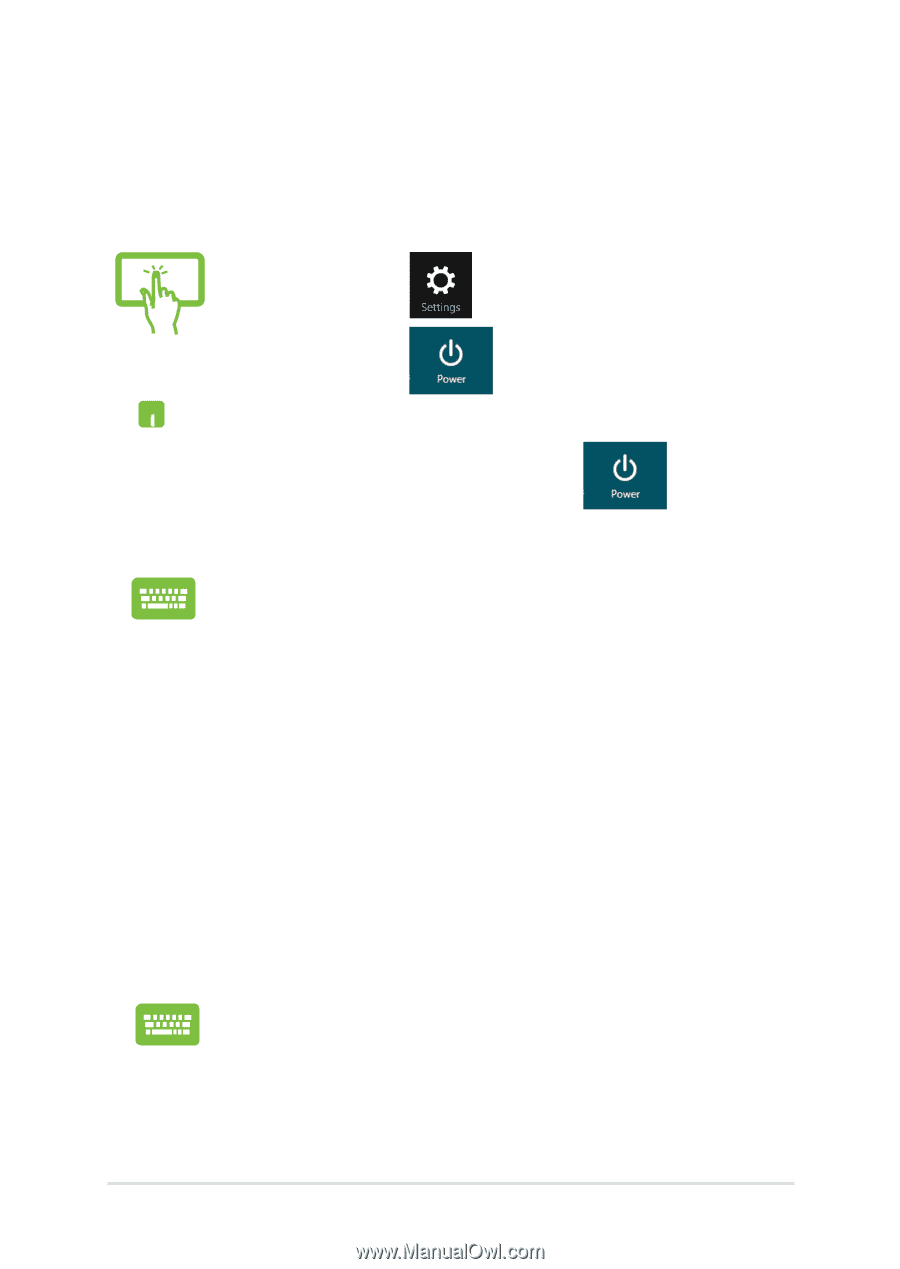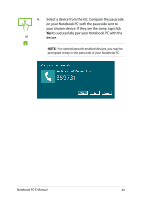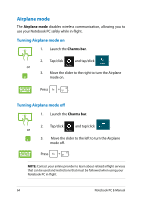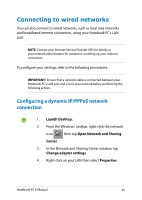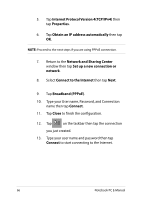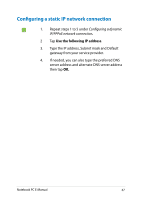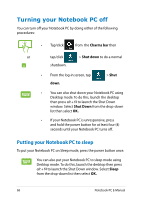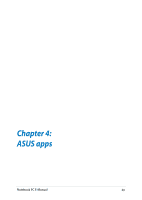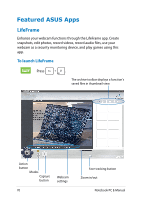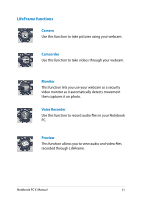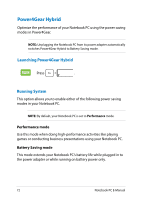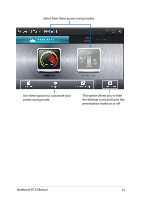Asus X102BA User's Manual for English Edition - Page 68
Turning your Notebook PC off, Putting your Notebook PC to sleep
 |
View all Asus X102BA manuals
Add to My Manuals
Save this manual to your list of manuals |
Page 68 highlights
Turning your Notebook PC off You can turn off your Notebook PC by doing either of the following procedures: • Tap/click from the Charms bar then or tap/click > Shut down to do a normal shutdown. • From the log-in screen, tap down. > Shut • You can also shut down your Notebook PC using Desktop mode. To do this, launch the desktop then press alt + f4 to launch the Shut Down window. Select Shut Down from the drop-down list then select OK. • If your Notebook PC is unresponsive, press and hold the power button for at least four (4) seconds until your Notebook PC turns off. Putting your Notebook PC to sleep To put your Notebook PC on Sleep mode, press the power button once. You can also put your Notebook PC to sleep mode using Desktop mode. To do this, launch the desktop then press alt + f4 to launch the Shut Down window. Select Sleep from the drop-down list then select OK. 68 Notebook PC E-Manual