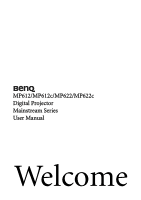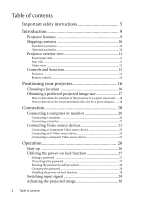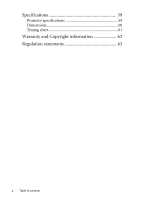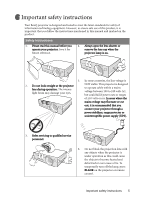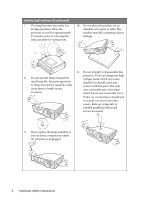BenQ MP612C User Manual
BenQ MP612C - SVGA DLP Projector Manual
 |
UPC - 840046018771
View all BenQ MP612C manuals
Add to My Manuals
Save this manual to your list of manuals |
BenQ MP612C manual content summary:
- BenQ MP612C | User Manual - Page 1
MP612/MP612c/MP622/MP622c Digital Projector Mainstream Series User Manual Welcome - BenQ MP612C | User Manual - Page 2
instructions 5 Introduction 9 Projector features 9 Shipping contents 10 Standard accessories 10 Optional accessories 10 Projector exterior view 11 Front/upper side 11 Rear side ...11 Under view ...11 Controls and functions 12 Projector ...12 Remote control 14 Positioning your projector - BenQ MP612C | User Manual - Page 3
Care of the projector 51 Cleaning the lens 51 Cleaning the projector case 51 Storing the projector 51 Transporting the projector 51 Lamp information 52 Calculation of lamp hour 52 Warning message 52 Replacing the lamp 53 Temperature information 55 Indicators ...56 Troubleshooting 58 Table - BenQ MP612C | User Manual - Page 4
Specifications 59 Projector specifications 59 Dimensions 60 Timing chart 61 Warranty and Copyright information 62 Regulation statements 63 4 Table of contents - BenQ MP612C | User Manual - Page 5
and marked on the product. Safety Instructions 1. Please read this manual before you operate your projector. Save it for future reference. 4. Always open the lens shutter or remove the lens cap when the projector lamp is on. 5. In some countries, the line voltage is 2. Do not look straight - BenQ MP612C | User Manual - Page 6
cover. Under no circumstances should you ever undo or remove any other covers. Refer servicing only to suitably qualified professional service personnel. 9. Never replace the lamp assembly or any electronic components unless the projector is unplugged. 6 Important safety instructions - BenQ MP612C | User Manual - Page 7
degrees left to right, nor at angle of more than 15 degrees front to back. Using the projector when it is not fully horizontal may cause a malfunction of, or damage to, the lamp. - Locations near fire alarms - Locations with an ambient temperature above 40°C / 104°F - Locations where the altitudes - BenQ MP612C | User Manual - Page 8
through the use of the wrong gauge or and call BenQ to have the projector length screws. serviced. You can purchase a BenQ projector ceiling mount kit from the place you purchased your BenQ projector. BenQ recommends that you also purchase a separate Kensington lock compatible security - BenQ MP612C | User Manual - Page 9
different projection purposes • High quality manual zoom lens • One-key auto-adjustment to display the best picture quality • Digital keystone correction to correct distorted images • Adjustable color balance control for data/video display • High brightness projection lamp • Ability to display 16 - BenQ MP612C | User Manual - Page 10
and may differ from those illustrated. Projector Soft carry case Remote control with batteries Quick start guide User manual CD Warranty Card* Safety manual* Power cord VGA cable *The warranty card and safety manual are only supplied in some specific regions. Please consult your dealer for - BenQ MP612C | User Manual - Page 11
view Front/upper side 1 2 3 4 5 1. 2. 6 3. 4. 7 5. 8 6. 7. 8. External control panel (See "Projector" on page 12 for details.) Lamp cover Vent (heated air exhaust) Lens cover Quick-release button Focus ring and Zoom ring Front IR remote sensor Projection lens Rear side See "Connection" on - BenQ MP612C | User Manual - Page 12
image, press any button on the clarity" on page 30 for details. projector or remote control. See "Hiding 2. Zoom ring the image" on page 38 for projector is under operation. See "Indicators" on page 8. details. Keystone/Arrow buttons ( / Up, / 56 for details. Down) 4. MENU/exit Manually - BenQ MP612C | User Manual - Page 13
10. Temperature warning light Lights up red if the projector's temperature becomes too high. See "Indicators" on page 56 for details. 11. Lamp indicator light Indicates the status of the lamp. Lights up or flashes when the lamp has developed a problem. See "Indicators" on page 56 for details. 12. - BenQ MP612C | User Manual - Page 14
press any button on the projector or remote control. See "Hiding the image" on page 38 for details. 5. DIGITAL ZOOM buttons (+, -) Magnifies or 44 for details. Keystone/Arrow buttons ( / Up, / Down) Manually corrects distorted images resulting from an angled projection. See "Correcting keystone" - BenQ MP612C | User Manual - Page 15
obstruct the infra-red beam. • Operating the projector from the • Operating the projector from the front rear Approx. 15° Approx. 15° Replacing the remote control battery 1. Pull out the battery holder. Please follow the illustrated instructions. Push and hold the locking arm whilst pulling - BenQ MP612C | User Manual - Page 16
quick setup and portability. 2. Front Ceiling Select this location with the projector suspended upside-down from the ceiling in front of the screen. Purchase the BenQ Projector Ceiling Mounting Kit from your dealer to mount your projector on the ceiling. Set Front Ceiling in the System Setup: Basic - BenQ MP612C | User Manual - Page 17
The modern digital projector does not project directly forward (like older style reel-to-reel film projectors did). Instead, digital projectors are designed distance. BenQ has provided a table of 4:3-aspect-ratio screen sizes to assist you in determining the ideal location for your projector. There - BenQ MP612C | User Manual - Page 18
size will fit in your room. The maximum screen size is limited by the physical space available in your room. 1. Measure the distance between the projector and where you want to position the screen. This is the projection distance. 2. Refer to the table and find the closest match to your measurement - BenQ MP612C | User Manual - Page 19
457 There is 3% tolerance among these numbers due to optical component variations. BenQ recommends that if you intend to permanently install the projector, you should physically test the projection size and distance using the actual projector in situ before you permanently install it, so as to make - BenQ MP612C | User Manual - Page 20
cable Many notebooks do not turn on their external video ports when connected to a projector. Usually a key combo like FN + F3 or CRT/LCD key turns the external display on/off. Locate a function key labeled CRT/LCD or a function key with a monitor symbol on the notebook. Press FN and the labeled - BenQ MP612C | User Manual - Page 21
monitor as well as on the screen, you can connect the RGB signal output socket on the projector to an external monitor with a VGA cable following the instructions below: 1. Connect the projector to a computer as described in "Connecting a computer" on page 20. 2. Take a suitable VGA cable (only one - BenQ MP612C | User Manual - Page 22
method is Component Video (not to be confused with composite Video). Digital TV tuner and DVD players output Component Video natively, so if input (if provided), is mixed into a common mono audio output through the projector speaker. If you have a separate sound system, you will most likely want to - BenQ MP612C | User Manual - Page 23
output sockets of the Video source device. Match the color of the plugs to the color of the sockets; green to green, blue to projector to a High Definition TV (HDTV) tuner, the following standards are supported: • 480i • 576i • 720p (50/ 60 Hz) • 480p • 576p • 1080i (50/ 60 Hz) • The projector - BenQ MP612C | User Manual - Page 24
can continue with this procedure. • If not, you will need to reassess which method you can use to connect to the device. To connect the projector to an S-Video source device: 1. Take an S-Video cable and connect one end to the S-Video output socket of the Video source device. 2. Connect the - BenQ MP612C | User Manual - Page 25
can continue with this procedure. • If not, you will need to reassess which method you can use to connect to the device. To connect the projector to an composite Video source device: 1. Take a Video cable and connect one end to the composite Video output socket of the Video source device. 2. Connect - BenQ MP612C | User Manual - Page 26
cover open. If it is closed, it could become deformed due to the heat produced by the projection lamp. 3. Press II Power on the projector or remote control to start the projector. As soon as the lamp lights up, a "Power On Tone" will be heard. The Power indicator light flashes green and stays green - BenQ MP612C | User Manual - Page 27
you ever forget it. Password Keep this manual in a safe place. 4. To leave the OSD menu, press Menu/exit. If you forget the password If the password function is activated, you will be asked to enter the six digit password every time you turn on the projector. If you enter the wrong password - BenQ MP612C | User Manual - Page 28
projector or remote control for 3 seconds. The projector will display a coded number on the screen. Write down the number and turn off your projector. Seek help from the local BenQ service digits being input will display as asterisks on-screen. Write your selected password down here in this manual - BenQ MP612C | User Manual - Page 29
. D-Sub / Comp. Video S-Video • If you turn off Quick Auto Search, you can manually cycle through the available input sources by performing the following steps. i. Press SOURCE on the projector or remote control. A source selection bar displays. ii. Press Up or Down until your desired signal is - BenQ MP612C | User Manual - Page 30
projector. Once the image is positioned where you want it, release the quick-release button to lock the foot in position. Do not look into the lens while the lamp is on. The strong light from the lamp quality. To do this, press AUTO on the projector or remote control. Within 3 seconds, the built-in - BenQ MP612C | User Manual - Page 31
to the screen. To correct this, besides adjusting the height of the projector, you will need to manually correct it following ONE of these steps. 1. Press or on the control panel of the projector or remote control to display the status bar labelled Keystone. Press to correct keystoning at - BenQ MP612C | User Manual - Page 32
menu is highlighted. 2. Press Down to highlight Digital Zoom. 3. Press Mode/enter and press Up to magnify the picture to a desired size. 4. Press Mode/enter to activate the Pan functionality. 5. Use the directional arrows ( , , , ) on the projector or remote control to navigate the picture. 6. To - BenQ MP612C | User Manual - Page 33
one of the following steps. • Press Mode/enter on the remote control or projector repeatedly until your desired mode is selected. • Go to the colorful movies, video clips from digital cameras or DVs through the PC input for best viewing in a blackened (little light) environment. 5. User 1/User - BenQ MP612C | User Manual - Page 34
-tuning the image quality in user modes" below for details. white level after you have previously adjusted the Brightness setting to suit your selected input and viewing environment. -30 50 +70 3. Selecting a color temperature Adjust the values by pressing Left/ Right on the projector or remote - BenQ MP612C | User Manual - Page 35
. One of the common methods of representing white color is known as the "color temperature". A white color with a low color temperature appears to be reddish white. A white color with a high color temperature appears to have more blue in it. 4. 3D Color Management In most installation situations - BenQ MP612C | User Manual - Page 36
immediately. 7. Repeat steps 3 to 6 for other color adjustments. 8. Make sure you have made all of function: 1. Press Timer Set up on the remote control or go to the SYSTEM SETUP: on, the timer will restart whenever the Timer Period is reset. 3. Press Down to highlight Display Timer and choose - BenQ MP612C | User Manual - Page 37
is off, pressing this button displays a confirmation message. You can decide whether to activate the timer or not by following the on-screen instruction. • If the timer is already on, pressing this button displays a confirmation message. You can decide whether to restart, continue or turn off the - BenQ MP612C | User Manual - Page 38
the image. The word 'FREEZE' will display in the upper left corner of the screen. To release the function, press any button on the projector or remote control. Even if an image is frozen on the screen, the pictures are running on the video or other device. If the connected devices have - BenQ MP612C | User Manual - Page 39
FAQ function The Information menu contains possible solutions to problems encountered by users regarding image quality, installation, special feature operation and service information. 1. To enter the Information menu, press Left/ on the projector or remote contorl. 2. Press Up or Down to select FAQ - BenQ MP612C | User Manual - Page 40
shuts down, and the fans will continue to run for approximately 90 seconds to cool down the projector. To protect the lamp, the projector will not respond to any commands during the cooling process. 3. Once the cooling process finishes, a "Power Off Ring Tone" will be heard. The Power indicator - BenQ MP612C | User Manual - Page 41
Main menu Sub-menu DISPLAY Wall Color Aspect Ratio Keystone Position Phase H. Size Digital Zoom Picture Mode Reference Mode PICTURE SOURCE Brightness Contrast Color Tint Sharpness Brilliant Color Color Temperature 3D Color Management Save Settings Primary color Hue Saturation Gain Quick Auto - BenQ MP612C | User Manual - Page 42
SYSTEM SETUP: Basic SYSTEM SETUP: Advanced Language Projector Position Front table/Rear table/Rear ceiling/Front hr/12 hr Splash Screen Black/Blue/BenQ Quick Cooling Off/On High Altitude Mode Off Lamp mode Normal/Economic Lamp Settings Reset lamp timer Equivalent lamp hour Change password Security Settings - BenQ MP612C | User Manual - Page 43
FAQ-Image and Installation FAQ-Features and Service Current System Status Information • Source • Picture Mode • Resolution • Color System • Equivalent Lamp Hour Note that the menu items are available when the projector detects at least one valid signal. If there is no equipment connected to the - BenQ MP612C | User Manual - Page 44
the adjustment of Keystone. 1. Press Menu/exit on the projector or 4. Press Mode/enter to display the remote control to turn the OSD menu on. keystone correction page. KEYSTONE DISPLAY Wall Color Aspect Ratio Keystone Position Phase H. Size Digital Zoom Disable Auto 50 50 S-VIDEO MENU Exit - BenQ MP612C | User Manual - Page 45
or reduces the projected image. Digital Zoom (100%) After the image is magnified, you can press Mode/enter to activate the Pan functionality for searching the details of the projected image by using the directional arrow buttons on the projector or remote control. See "Magnifying and searching - BenQ MP612C | User Manual - Page 46
white peaking while maintaining correct color presentation. When Brillian Color is set as B1, the color temperature adjustment will not function. There are four color temperature settings are available. See "3. Selecting a color temperature" on page 34 for details. 3D Color See "4. 3D Color - BenQ MP612C | User Manual - Page 47
sound reminder when the time is up. Sets the language for the On-Screen Display (OSD) menus. Language Projector Position (Front Table) Use Left/ Right on the projector or remote control to select your desired language. There are 17 languages for your choice: English (default), French, German - BenQ MP612C | User Manual - Page 48
Panel Key Lock (Disable) Splash Screen (BenQ logo) This function allows the projector to turn off automatically if no input signal is detected after a set period of time. Press Left/ Right on the projector or remote control to set the duration before the projector is turned off. The time period can - BenQ MP612C | User Manual - Page 49
Users who do not know the correct password can not use the projector. The password can be entered by using either the buttons on the projector or the remote control. You will be inconvenienced if you activate the power-on lock functionality and subsequently forget the password. Print out this manual - BenQ MP612C | User Manual - Page 50
of the projector. Some picture adjustments are available only when certain input sources are in use. Unavailable adjustments are not shown on the screen. FUNCTION FAQ-Image and Installation FAQ-Features and Service Current System Status DESCRIPTION Displays possible solutions to problems you may - BenQ MP612C | User Manual - Page 51
. The only thing you need to do on a regular basis is to keep the lens clean. Never remove any parts of the projector except the lamp. Contact your dealer if other parts need replacing. Cleaning the lens Clean the lens whenever you notice dirt or dust on the surface. • Use a canister of compressed - BenQ MP612C | User Manual - Page 52
lights up red or a message appears suggesting it is time to replace the lamp, please install a new lamp or consult your dealer. An old lamp may cause a malfunction in the projector and in some instances the lamp may explode. The Lamp indicator light and Temperature warning light will light up if the - BenQ MP612C | User Manual - Page 53
diminished. If the lamp is not replaced beforehand, it must be replaced after 3000 hours usage. Notice Lamp-usage time exceeded The lamp MUST be replaced before the projector will operate normally. Replace lamp (refer to User's manual) Then reset lamp timer OK Replacing the lamp • To reduce the - BenQ MP612C | User Manual - Page 54
splash on it, children can reach it, or near flammable materials. • Do not insert your hands into the projector after the lamp is removed. If you touch the optical components inside, it could cause color unevenness and distortion of the projected images. 6. As shown in the figure, lower the new - BenQ MP612C | User Manual - Page 55
'0'. Do not reset if the lamp is not new or replaced as this could cause damage. Temperature information When the Temperature warning light is on, it is warning you of the following possible problems: 1. The internal temperature is too high. 2. The fans are not working. Turn the projector off and - BenQ MP612C | User Manual - Page 56
Illustration • Blank -: Light OFF • : Light flashing • : Light ON • O: Orange light • R: Red light • G: Green light Light Status & Description Power Temp Lamp Power events O O O The projector has just been connected to a power outlet. O - - Stand-by mode. G - - Powering up - BenQ MP612C | User Manual - Page 57
Light Status & Description Power Temp Lamp Thermal events - R - - R R - R G RO R RR R RG R RO The projector has shutdown automatically. If you try to re-start G R R the projector, it will shutdown again. Please contact your dealer for assistance. G RG G RO O R R O R G O RO - - BenQ MP612C | User Manual - Page 58
of the unit if necessary. Open the lens cover. Remote control does not work Cause The batteries are out of power. There is an obstacle between the remote control and the projector. You are too far away from the projector. Remedy Replace the batteries with new ones. Remove the obstacle. Stand - BenQ MP612C | User Manual - Page 59
Specifications Projector specifications All specifications are subject to change without notice. General Product name Model name Digital Projector MP612/MP612c Digital Projector MP622/MP622c Optical Resolution Display system Lens F/Number Lamp 800 x 600 SVGA 1024 x 768 XGA 1-CHIP DMD - BenQ MP612C | User Manual - Page 60
Dimensions 239 mm (W) x 106.3 mm (H) x 251 mm (D) 251 106.3 Unit: mm 239 64.5 66.3 60 Specifications - BenQ MP612C | User Manual - Page 61
(Hz) 59.94 59.94 50.00 50.00 60.00 50.00 60.00 50.00 Supported timing for Video and S-Video inputs Video mode NTSC PAL SECAM PAL-M PAL-N PAL-60 NTSC4.43 Vertical Frequency (Hz) 60 50 50 60 50 60 60 Color subcarrier Frequency (MHz) 3.58 4.43 4.25 or 4.41 3.58 3.58 4.43 4.43 Specifications 61 - BenQ MP612C | User Manual - Page 62
replacement of any defective parts (labor included). To obtain warranty service, immediately notify the dealer from which you purchased the product of any defects. Important: The above warranty shall be void if the customer fails to operate the product in accordance with BenQ's written instructions - BenQ MP612C | User Manual - Page 63
installed and used in accordance with the instructions, may cause harmful interference to radio communications by turning the equipment off and on, the user is encouraged to try to correct the interference by the equipment or your household waste disposal service. The recycling of materials will help
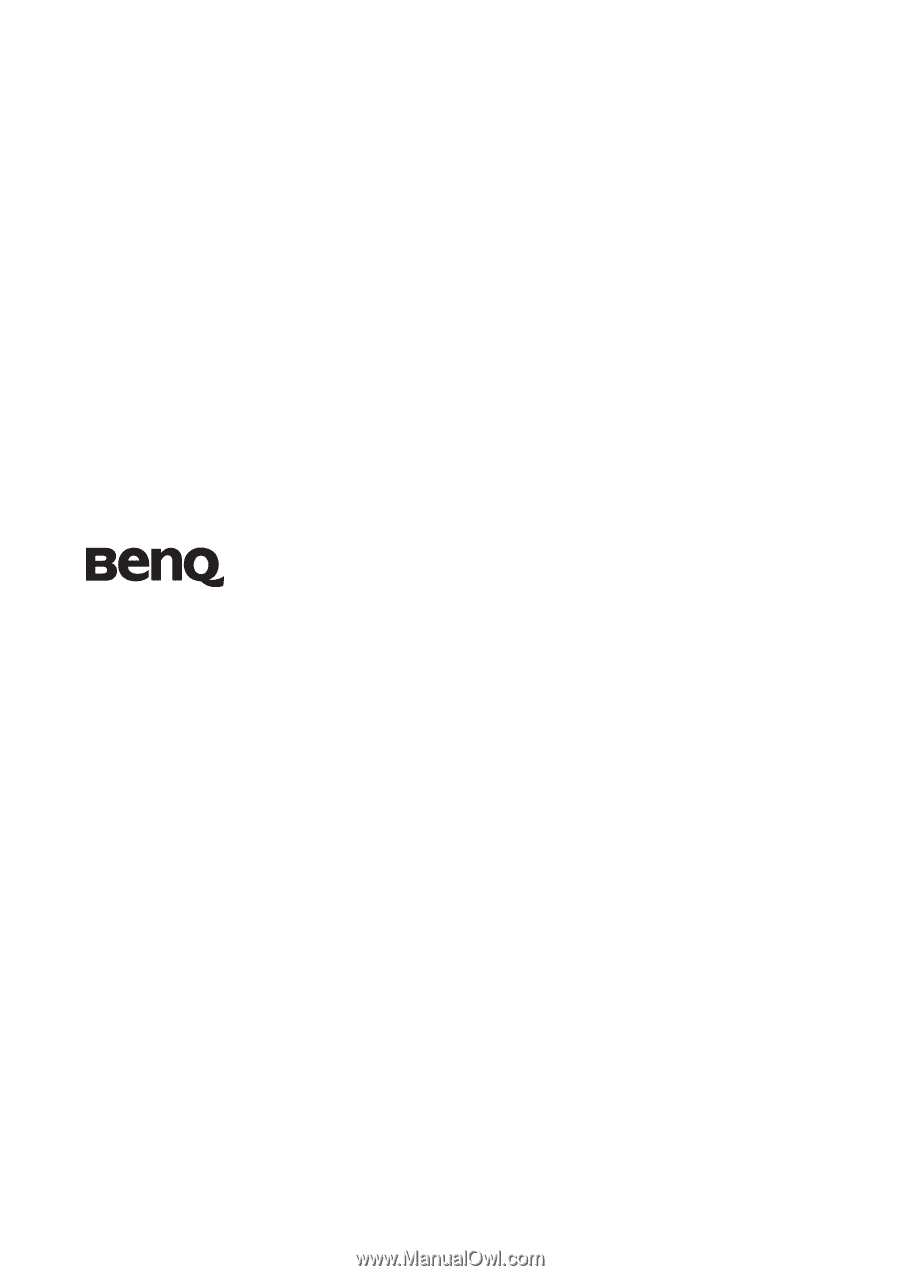
Welcome
MP612/MP612c/MP622/MP622c
Digital Projector
Mainstream Series
User Manual