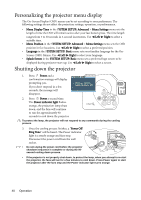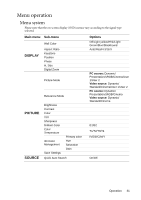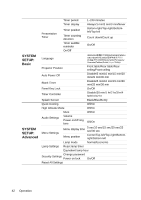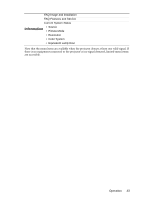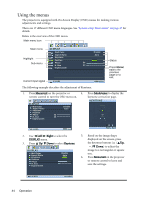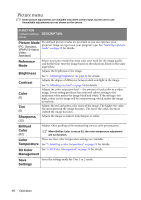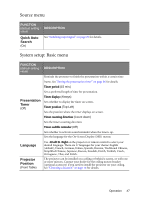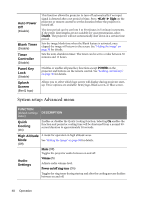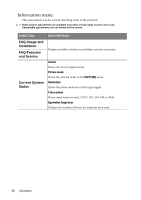BenQ MP612C User Manual - Page 45
Display menu, Wall Color, Aspect Ratio, Keystone, Position, Phase, H. Size, Digital Zoom
 |
UPC - 840046018771
View all BenQ MP612C manuals
Add to My Manuals
Save this manual to your list of manuals |
Page 45 highlights
Display menu FUNCTION (default setting/ value) DESCRIPTION (default setting/value) Wall Color (Off) Correct the projected picture's color when the projection surface is not white. Aspect Ratio (Auto) Keystone (0) There are four options to set the image's aspect ratio depending on your input signal source. See "Selecting a picture mode" on page 33 for details. Corrects any keystoning of the image. See "Correcting keystone" on page 31 for details. Position (0) Phase (depends on the selected input source) Displays the position adjustment page. To move the projected image, use the directional arrow buttons. The values shown on the lower position of the page change with every button press you made until they reach their maximum or minimum. Adjusts the clock phase to reduce image distortion. H. Size (depends on the selected input source) Adjusts the horizontal width of the image. Magnifies or reduces the projected image. Digital Zoom (100%) After the image is magnified, you can press Mode/enter to activate the Pan functionality for searching the details of the projected image by using the directional arrow buttons on the projector or remote control. See "Magnifying and searching for details on the projected picture" on page 31 for details. Operation 45