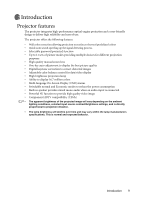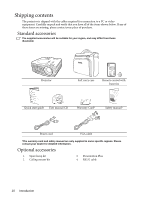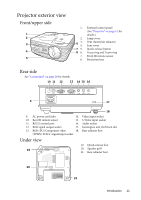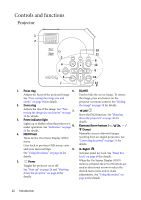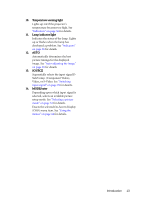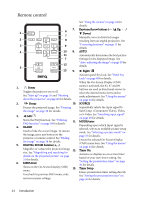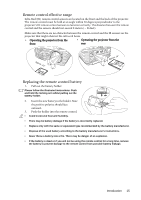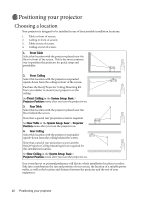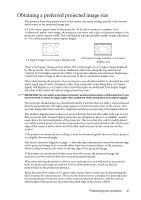BenQ MP612C User Manual - Page 12
Controls and functions, Projector - remote
 |
UPC - 840046018771
View all BenQ MP612C manuals
Add to My Manuals
Save this manual to your list of manuals |
Page 12 highlights
Controls and functions Projector 1 2 10 11 3 8 4 12 5 9 6 13 7 14 8 1. Focus ring 6. BLANK Adjusts the focus of the projected image. Used to hide the screen image. To restore See "Fine-tuning the image size and the image, press any button on the clarity" on page 30 for details. projector or remote control. See "Hiding 2. Zoom ring the image" on page 38 for details. Adjusts the size of the image. See "Finetuning the image size and clarity" on page 7. Left/ 30 for details. Starts the FAQ function. See "Shutting 3. Power indicator light down the projector" on page 40 for Lights up or flashes when the projector is under operation. See "Indicators" on page 8. details. Keystone/Arrow buttons ( / Up, / 56 for details. Down) 4. MENU/exit Manually corrects distorted images Turns on the On-Screen Display (OSD) menu. Goes back to previous OSD menu, exits resulting from an angled projection. See "Correcting keystone" on page 31 for details. and saves menu settings. 9. Right/ See "Using the menus" on page 44 for Activates panel key lock. See "Panel Key details. Lock" on page 48 for details. 5. II Power Toggles the projector on or off. See "Start up" on page 26 and "Shutting down the projector" on page 40 for details. When the On-Screen Display (OSD) menu is activated, the #7 to #9 buttons are used as directional arrows to select the desired menu items and to make adjustments. See "Using the menus" on page 44 for details. 12 Introduction