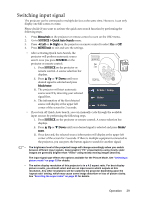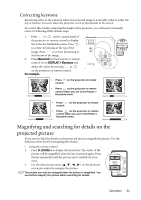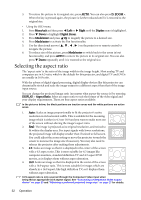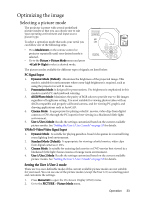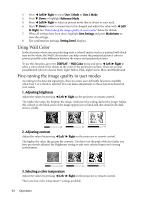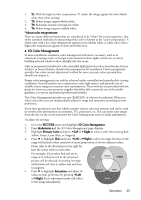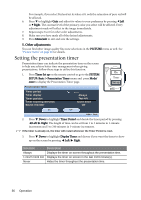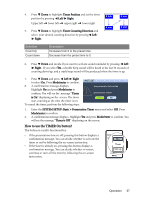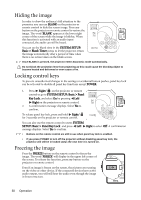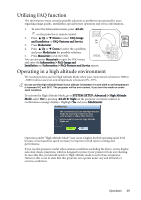BenQ MP612C User Manual - Page 34
Using Wall Color, Fine-tuning the image quality in user modes, Adjusting brightness
 |
UPC - 840046018771
View all BenQ MP612C manuals
Add to My Manuals
Save this manual to your list of manuals |
Page 34 highlights
3. Press Left/ Right to select User 1 Mode to User 2 Mode. 4. Press Down to highlight Reference Mode. 5. Press Left/ Right to select an picture mode that is closest to your need. 6. Press Down to select a menu item to be changed and adjust the value with Left/ Right. See "Fine-tuning the image quality in user modes" below for details. 7. When all settings have been done, highlight Save Settings and press Mode/enter to store the settings. 8. The confirmation message 'Setting Saved' displays. Using Wall Color In the situation where you are projecting onto a colored surface such as a painted wall which may not be white, the Wall Color feature can help correct the projected picture's color to prevent possible color difference between the source and projected pictures. To use this function, go to the DISPLAY > Wall Color menu and press Left/ Right to select a color which is the closest to the color of the projection surface. There are several precalibrated colors to choose from: Light Yellow, Pink, Light Green, Blue, and Blackboard. Fine-tuning the image quality in user modes According to the detected signal type, there are some user-definable functions available when User 1 or 2 mode is selected. You can make adjustments to these functions based on your needs. 1. Adjusting brightness Adjust the values by pressing Left/ Right on the projector or remote control. The higher the value, the brighter the image. And lower the setting, darker the image. Adjust this control so the black areas of the image appear just as black and that detail in the dark areas is visible. -30 50 +70 2. Adjusting contrast Adjust the values by pressing Left/ Right on the projector or remote control. The higher the value, the greater the contrast. Use this to set the peak white level after you have previously adjusted the Brightness setting to suit your selected input and viewing environment. -30 50 +70 3. Selecting a color temperature Adjust the values by pressing Left/ Right on the projector or remote control. There are four color temperature* settings available. 34 Operation