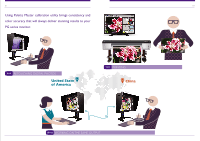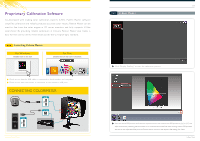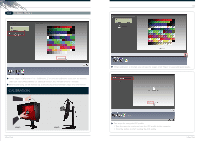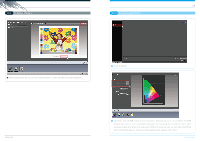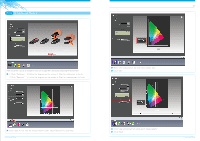BenQ PG2401PT Palette Master - How to use guide
BenQ PG2401PT Manual
 |
View all BenQ PG2401PT manuals
Add to My Manuals
Save this manual to your list of manuals |
BenQ PG2401PT manual content summary:
- BenQ PG2401PT | Palette Master - How to use guide - Page 1
BenQ ProGraphi Series Monitor Palette Master Color Management Software How to Use Guide - BenQ PG2401PT | Palette Master - How to use guide - Page 2
01 02 Using Palette Master calibration utility brings consistency and color accuracy that will always deliver stunning results to your PG series monitor. one RETOUCHING DIGITAL PHOTOS United State of America two PRINTING China three WORKING ON THE SAME OUTPUT - BenQ PG2401PT | Palette Master - How to use guide - Page 3
exper ts X-Rite, Palette Master software simplifies calibration and reliably produces accurate color results. Palette Master can be used to fine tune the color engine in PG series monitors and fully suppor ts X-Rite color imeter. By providing reliable calibr ation in minutes, Palette Master also - BenQ PG2401PT | Palette Master - How to use guide - Page 4
ation 2" to save the calibr ation result into the monitor, then click "Star t Measurement" to calibr ate monitor. This will take around 7 minutes. Before calibr ating, tilt the monitor up to ensure that the color imeter snaps onto the monitor. CALIBRATION When calibration is finished, you will see - BenQ PG2401PT | Palette Master - How to use guide - Page 5
07 two In Basic Mode ii 08 three In Advanced Mode i After saving the ICC file, you can use "Compare Profile" to check the effect both after and before. Click "Profiling." In Basic Mode Select the desired RGB primaries and Luminance. Experienced users can customize the RGB primaries by (x,y) or - BenQ PG2401PT | Palette Master - How to use guide - Page 6
09 10 three In Advanced Mode ii Here we use the i1 pro as an example to show how to adjust the Luminance by measuring the environment : 1. Click "Calibr ate ." 2. Follow the diagr am on the screen. 3. Wait - BenQ PG2401PT | Palette Master - How to use guide - Page 7
1" or " Calibr ation 2" to save the calibr ation result into the monitor, then click "Star t Measurement" to calibr ate monitor. Before calibr ating, tilt the monitor up to ensure that the color imeter snaps onto the monitor. CALIBRATION 1. Select "Patch." 2. Set size according to your requirements - BenQ PG2401PT | Palette Master - How to use guide - Page 8
13 14 three In Advanced Mode iii When calibration is finished, you will see this screen. Click "Next" to save calibration results. 1 2 Two steps for saving the ICC profile: 1. Type the name to create and save the ICC profile to the computer. 2. Click the button to start building the ICC profile. - BenQ PG2401PT | Palette Master - How to use guide - Page 9
After the measurement, this report shows if your monitor passed and lists the Delta E for each standard color. You can choose Delta E 1976 or 2000, as needed. Here you can choose G7, Fogr a or Ugr a 's standards as tar get to check your monitor. Click "Next" and "Star t Measurement." QA report QA - BenQ PG2401PT | Palette Master - How to use guide - Page 10
Intel® Core 2 Duo or AMD Athlon™ 64 X2 or better CPU 2GB of available disk space Graphic card support at least 16.7 million display colors Minimum resolution 1024 x 768 seven Support Colorimeter Manufacturer X-Rite Model i1 Pro, i1 Pro2, i1 Display Pro System Required & Support Calibrator - BenQ PG2401PT | Palette Master - How to use guide - Page 11
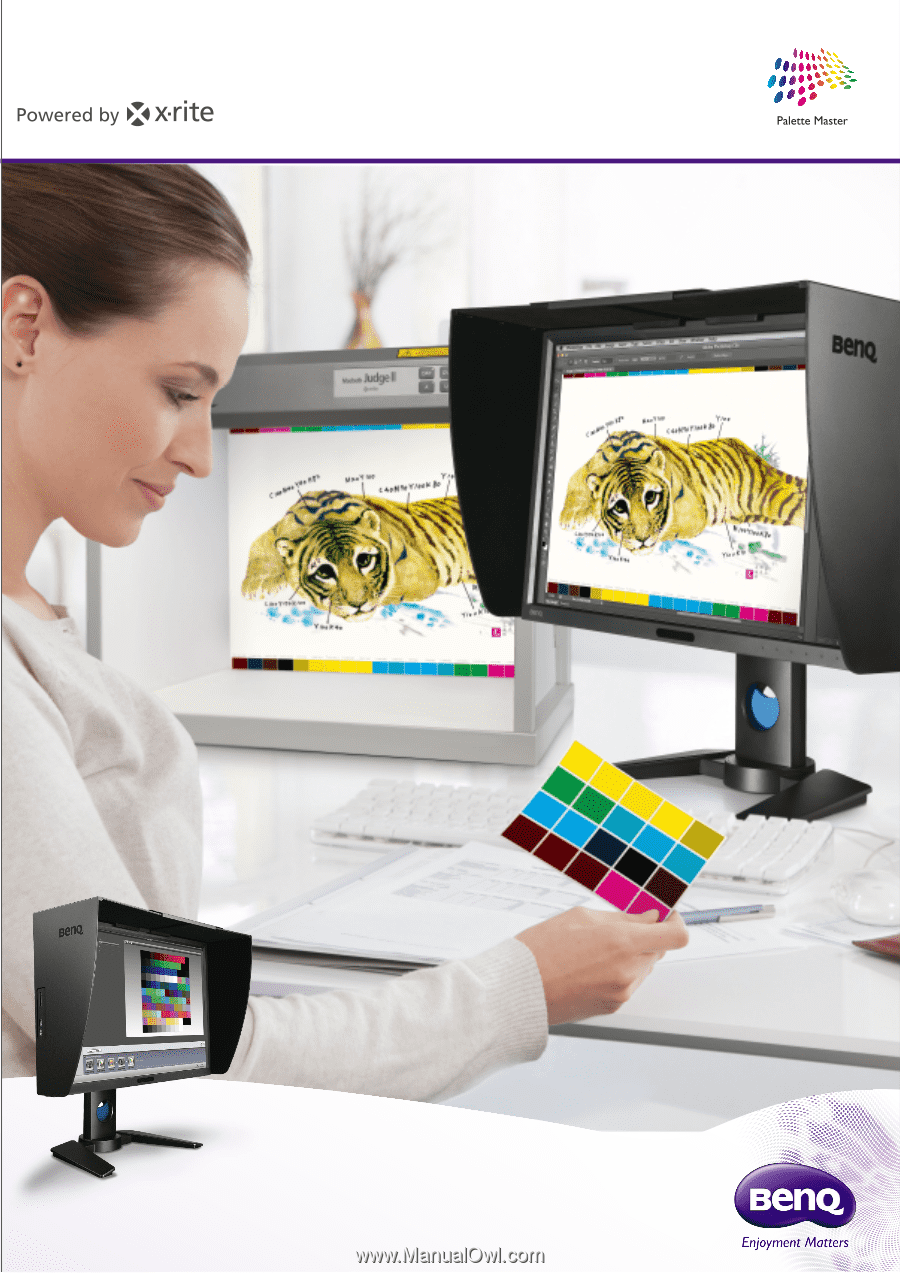
Palette Master Color Management Software How to Use Guide
BenQ ProGraphi Series Monitor