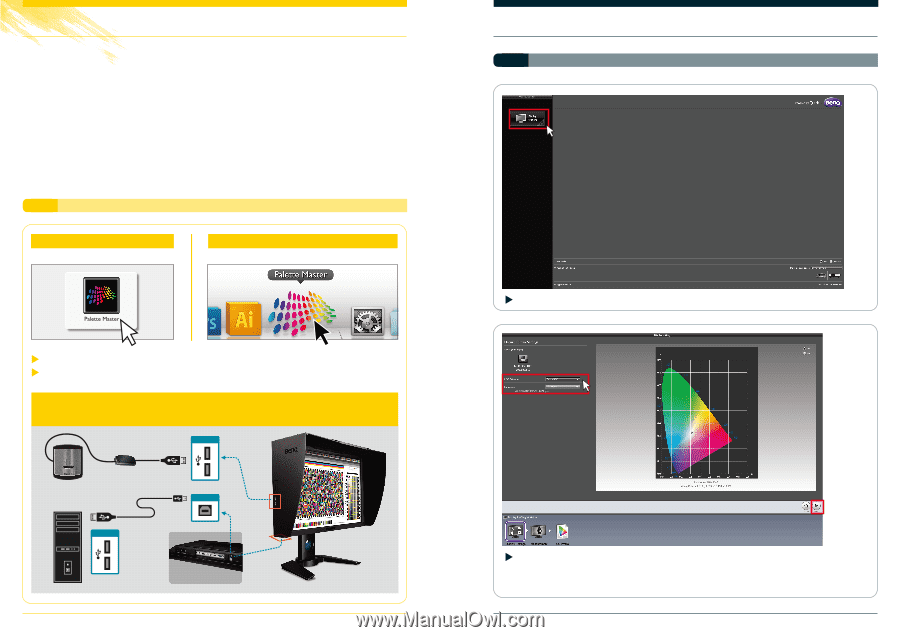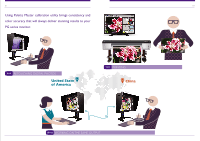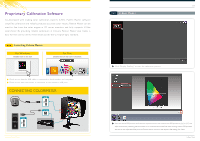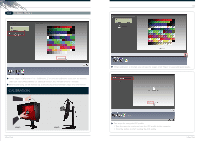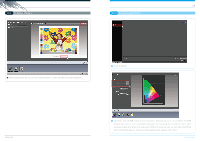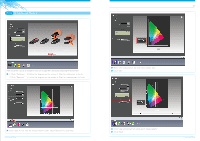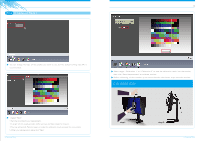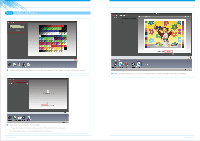BenQ PG2401PT Palette Master - How to use guide - Page 3
Proprietary Calibration Software
 |
View all BenQ PG2401PT manuals
Add to My Manuals
Save this manual to your list of manuals |
Page 3 highlights
03 Proprietary Calibration Software Co-developed with leading color calibration exper ts X-Rite, Palette Master software simplifies calibration and reliably produces accurate color results. Palette Master can be used to fine tune the color engine in PG series monitors and fully suppor ts X-Rite color imeter. By providing reliable calibr ation in minutes, Palette Master also makes it easy for the user to verify if the result passes the G7/Ugra/Fogra standard. one Launching Palette Master For Windows Double-click on the icon For Mac Double-click on the icon in the Dock Check to see that the USB cable is connected to both monitor and computer. Check to see that colorimeter is connected to the monitor's USB por t. CONNECTING COLORIMETER USB USB PC IN Launching Palette Master 04 two In Basic Mode i Click "Display Profiling" to start the calibration process. Select the desired RGB primaries and Luminance. Experienced users can customize the RGB primaries by (x,y) or (u',v') and adjust Luminance by measuring the environment for a more accurate number. And when choosing custom RGB primaries, the user can also adjust the White point and Gamma level to what he or she requires. After setting, click "Next." In Basic Mode