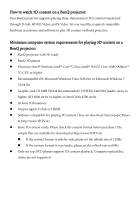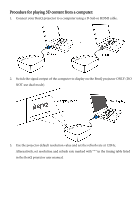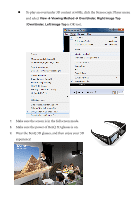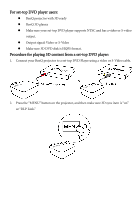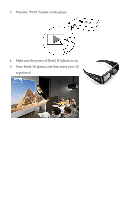BenQ W700 3D Insturctions - Page 5
For set-top DVD player users, Procedure for playing 3D content from a set-top DVD player - dlp
 |
View all BenQ W700 manuals
Add to My Manuals
Save this manual to your list of manuals |
Page 5 highlights
For set-top DVD player users: z BenQ projector with 3D ready z BenQ 3D glasses z Make sure your set-top DVD player supports NTSC and has a video or S-video output. z Output signal: Video or S-Video z Make sure 3D DVD disk is HQFS format. Procedure for playing 3D content from a set-top DVD player: 1. Connect your BenQ projector to a set-top DVD Player using a video or S-Video cable. 2. Press the "MENU" button on the projector, and then make sure 3D sync item is "on" or "DLP Link."
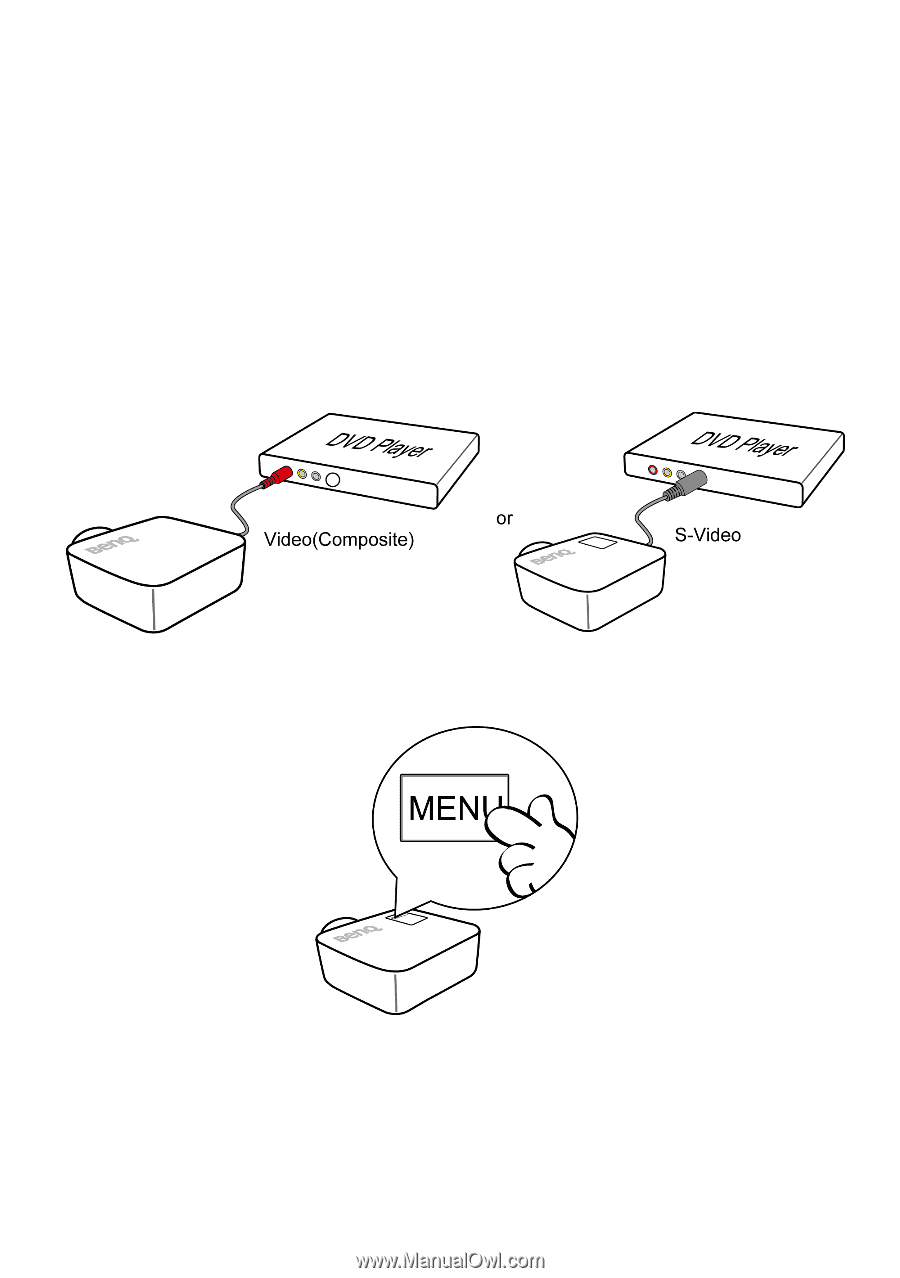
For set-top DVD player users:
z
BenQ projector with 3D ready
z
BenQ 3D glasses
z
Make sure your set-top DVD player supports NTSC and has a video or S-video
output.
z
Output signal: Video or S-Video
z
Make sure 3D DVD disk is HQFS format.
Procedure for playing 3D content from a set-top DVD player:
1.
Connect your BenQ projector to a set-top DVD Player using a video or S-Video cable.
2.
Press the “MENU” button on the projector, and then make sure 3D sync item is “on”
or “DLP Link.”