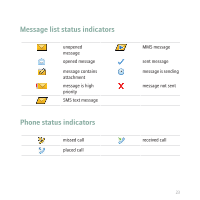Blackberry Pearl 8100 Getting Started Guide - Page 30
Visit a web Pair with a Bluetooth enabled device
 |
UPC - 890552608270
View all Blackberry Pearl 8100 manuals
Add to My Manuals
Save this manual to your list of manuals |
Page 30 highlights
Visit a web page 1. In the browser, press the key. 2. Click Go To. 3. Perform one of the following actions: • Type a web address. Press the • Highlight a web address. Press the • Highlight a web address. Press the web address. Press the key. key. key. key. Click Edit. Change the 4. Click OK. Pair with a Bluetooth enabled device Some Bluetooth® enabled devices have passkeys that you must type before you can pair with them. 1. In the Bluetooth setup application, click OK. 2. Click a Bluetooth enabled device. 3. If required, type the passkey for the Bluetooth enabled device on your BlackBerry® device. 28

Visit a web page
1.
In the browser, press the
key.
2.
Click
Go To
.
3.
Perform one of the following actions:
•
Type a web address. Press the
key.
•
Highlight a web address. Press the
key.
•
Highlight a web address. Press the
key. Click
Edit
. Change the
web address. Press the
key.
4.
Click
OK
.
Pair with a Bluetooth enabled device
Some Bluetooth® enabled devices have passkeys that you must type before you can
pair with them.
1.
In the Bluetooth setup application, click
OK
.
2.
Click a Bluetooth enabled device.
3.
If required, type the passkey for the Bluetooth enabled device on your
BlackBerry® device.
28