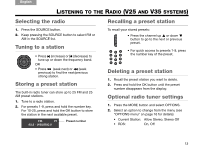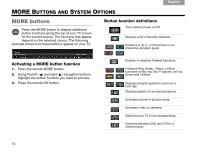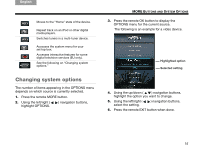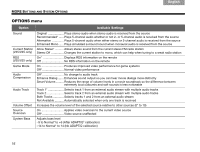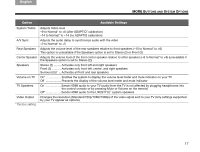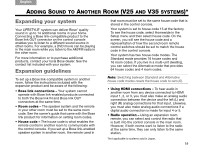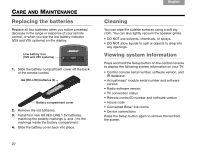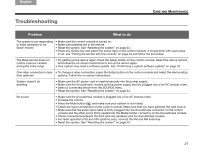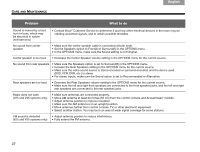Bose Lifestyle T20 Operating guide - Page 24
About the Setup mode, Setup menu - update
 |
View all Bose Lifestyle T20 manuals
Add to My Manuals
Save this manual to your list of manuals |
Page 24 highlights
TAB 8 TAB 7 TAB 6 TAB 5 USING THE SETUP MODE About the Setup mode After performing the initial system setup using the Unify™ intelligent integration system, you can make additional changes to your system at any time using the Setup mode. Setup menu To display the Setup menu on your TV, press the Setup button on the front of the control console. Using the navigation buttons on the remote, select the function you want and follow the instructions on the screen. Menu item What you can do Resume initial Return to the interactive setup process at the setup (Note 1) last completed event Restart initial Start the interactive setup process from the setup (Note 1) beginning Language Change the language of the on-screen display ADAPTiQ® Start the ADAPTiQ audio calibration process TV options (Note 2) • Program your remote to control your TV • Replace your TV • Add, change, or remove the TV audio connection TAB 4 TAB 3 TAB 2 English Menu item What you can do Source setup options (Note 2) • Change a device name • Program your remote to control a device and add the IR emitter if needed • Remove a device • Add or change audio or video connections Add a device Add another device or accessory to your (Note 2) system Homewide (Note 3) • Select the house code mode: Standard (16 house codes, 16 room codes) or Alternative (64 house codes, 4 room codes) • Change the room code • For more information on Homewide expan- sion, see "Adding Sound to Another Room (V25 and V35 systems)*" on page 19 Update Perform a system software update (see "Performing a system software update" on page 24" for more information) Teach mode Send IR codes to program a learning remote (Note 2) Exit Returns you to the last source selected NOTES: 1. Appears only if initial setup is incomplete. 2. Appears only if initial setup is complete. 3. Appears only in LIFESTYLE® V25 and V35 systems if initial setup is complete. 18