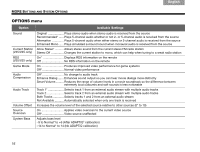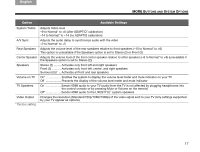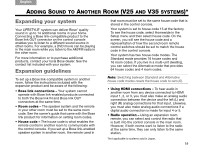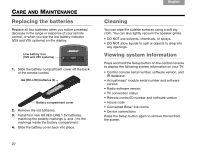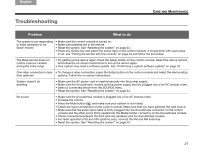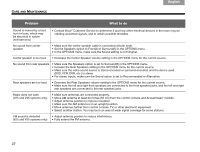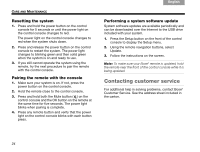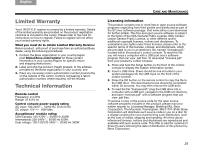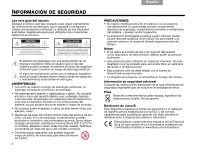Bose Lifestyle T20 Operating guide - Page 27
Troubleshooting - software update
 |
View all Bose Lifestyle T20 manuals
Add to My Manuals
Save this manual to your list of manuals |
Page 27 highlights
English TAB 2 TAB 3 Troubleshooting TAB 4 TAB 5 TAB 6 TAB 7 TAB 8 CARE AND MAINTENANCE Problem What to do The system is not responding to initial operation of my Bose® remote • Make sure the control console is turned on. • Make sure batteries are in the remote. • Reset the system. See "Resetting the system" on page 24. • Press any remote key and watch the power light on the control console. It should blink with each press. If not, see "Pairing the remote with the console" on page 24 and follow the procedure. The Bose remote does not control a device I added during the initial setup • Try setting up the device again. Press the Setup button on the control console. Select the device options and follow the on-screen instructions to set up the device again. • Your system may need a software update. See "Performing a system software update" on page 24. One video connection is less • To change a video connection, press the Setup button on the control console and select the device setup than optimum options. Follow the on-screen instructions. System doesn't do anything • Make sure the AC power cord is inserted securely into the power supply. • Make sure the Acoustimass® module and the power supply are fully plugged into a live AC (mains) outlet. • Select a connected device from the SOURCE menu. • Reset the system. See "Resetting the system" on page 24. No sound • Make sure the Acoustimass module is plugged into a live AC (mains) outlet. • Increase the volume. • Press the Mute button ( ) and make sure your system is not muted. • Check the input connections on the control console. Make sure that you have selected the right source. • Make sure that the audio input cable is firmly plugged into the Acoustimass connector on the control console and the other end is firmly seated into the Media Center connector on the Acoustimass module. • Check connections between the front and rear speakers and the Acoustimass module. • For radio operation (V25 and V35 systems only), connect the FM and AM antennas. • Reset the system. See "Resetting the system" on page 24. 21