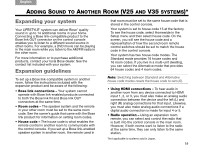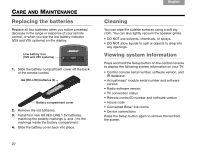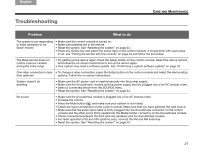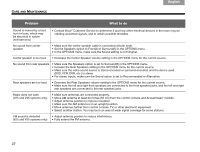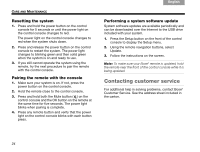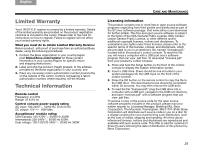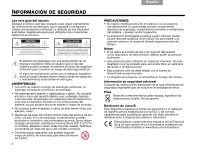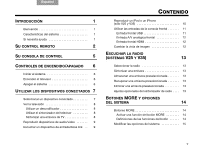Bose Lifestyle T20 Operating guide - Page 30
Contacting customer service
 |
View all Bose Lifestyle T20 manuals
Add to My Manuals
Save this manual to your list of manuals |
Page 30 highlights
TAB 8 TAB 7 TAB 6 TAB 5 CARE AND MAINTENANCE Resetting the system 1. Press and hold the power button on the control console for 5 seconds or until the power light on the control console changes to red. The power light on the control console changes to red when the system shuts down. 2. Press and release the power button on the control console to restart the system. The power light changes to blinking green and then solid green when the system is on and ready to use. 3. If you still cannot operate the system using the remote, try the next procedure to pair the remote with the control console. Pairing the remote with the console 1. Make sure your system is on. If not, press the power button on the control console. 2. Hold the remote close to the control console. 3. Press and hold both the Mute button ( ) on the control console and the OK button on the remote at the same time for five seconds. The power light blinks when pairing is complete. 4. Press any remote button and verify that the power light on the control console blinks with each button press. TAB 4 TAB 3 TAB 2 English Performing a system software update System software updates are available periodically and can be downloaded over the Internet to the USB drive included with your system. 1. Press the Setup button on the front of the control console to display the Setup menu. 2. Using the remote navigation buttons, select Update. 3. Follow the instructions on the screen. Note: To make sure your Bose® remote is updated, hold the remote near the front of the control console while it is being updated. Contacting customer service For additional help in solving problems, contact Bose® Customer Service. See the address sheet included in the carton. 24