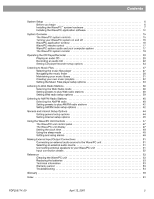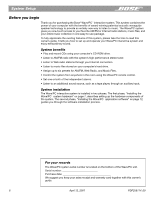Bose Wave PCinteractive Owner's guide - Page 10
Connecting the Wave/PC™ unit to your computer
 |
View all Bose Wave PCinteractive manuals
Add to My Manuals
Save this manual to your list of manuals |
Page 10 highlights
System Setup Figure 6 Example 1: Wave/PC system connections Connecting the Wave/PC™ unit to your computer This step tells you how to connect the Wave/PC unit to your computer using the cable supplied with your Wave/PC system. Illustrations of the two most typical computer connection panels are provided (Figure 6 and Figure 7). Refer to the figure that best represents your computer and the following steps. Note: If you are using stereo speakers with your computer, disconnect them before continuing with this procedure. 1. Turn your computer off. 2. Insert the DIN connector of the Wave/PC system cable into the DIN socket on the rear panel of the Wave/PC unit (Figure 6 or Figure 7). 3. Connect the serial data port (DB-9) connector of the Wave/PC system cable to the serial (RS232) data port of your computer (Figure 6 or Figure 7). 4. Connect the audio plug (3.5 mm) of the Wave/PC system cable to the audio output jack of your computer (Figure 6 or Figure 7). CAUTION: Do not connect the Wave/PC unit to an AC (mains) outlet until after connecting your Wave/PC unit to your PC. Rear panel of computer DIN socket Serial data port Audio output jack DIN connector Serial data port (DB9) connector Audio plug Wave/PC system cable 10 April 12, 2001 PDF259774_00