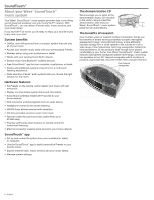Bose Wave SoundTouch IV Owners Guide - Page 11
Using the, button, Using the SoundTouch™ app - manual
 |
View all Bose Wave SoundTouch IV manuals
Add to My Manuals
Save this manual to your list of manuals |
Page 11 highlights
Using the button This multifunction button enables you to play more music on the system. • Access the SoundTouch™ source on the system • Stream music from a connected Bluetooth® enabled device • Connect an audio device to the AUX IN connector Press to toggle between SoundTouch™ ( ), Bluetooth ( ), and auxiliary ( ) sources. SoundTouch™ Using the remote control, you can control a subset of SoundTouch™ features on the system such as playback controls and Presets. For full control of SoundTouch™, including access to Internet radio, music services, and your music library, see "Using the SoundTouch™ app". Bluetooth® wireless technology The system has Bluetooth wireless technology which lets you stream music from Bluetooth enabled devices to the system. The system stores eight previously connected devices in its pairing list. See page 13. Auxiliary source The auxiliary source lets you play music from an audio device connected to the system's AUX IN connector. You need a stereo cable with a 3.5 mm stereo cable plug (not provided). See page 19. Controlling the System using the App Using the SoundTouch™ app The SoundTouch™ app is a software application that enables you to set up and control SoundTouch™ from your smartphone, tablet, or computer. Using the app, your smart device acts as a rich remote for the SoundTouch™ source. The app enables you to manage your SoundTouch™ settings, add music services, explore local and global Internet radio stations, set and change Presets, stream music to the system, view what is playing, plus much more. After you set up the system on your network using the SoundTouch™ app, you are ready to explore streaming music and personalize your Presets. Getting help SoundTouch.com Provides access to the owner support center, which includes: owner's manuals, articles, tips, tutorials, a video library, and the owner community where you post questions and answers. 1. Open a browser. 2. In the address field, type SoundTouch.com If you need more information on using the system, use Help Tips or In app help. In-app help Provides help articles for using SoundTouch™. 1. On your device, select to open the app. 2. From the EXPLORE panel, select HELP. Controlling the system from another smartphone, tablet, or computer Once you set up the SoundTouch™ system on your home Wi-Fi® network, you can control the system from any smartphone, tablet, or computer on the same network. 1. Connect the device to the same network as the system. 2. On the device, download and install the SoundTouch™ app: • If you are using a smartphone or tablet, see page 8. • If you are using a computer, open a browser and go to: SoundTouch.com/app English - 11