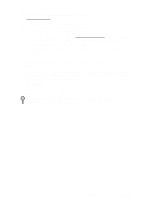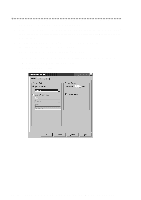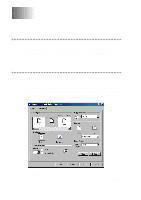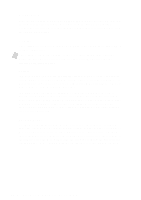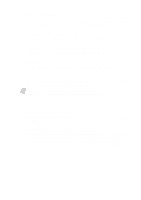Brother International 9200C Users Manual - English - Page 148
Setup for Envelopes, Simultaneous Printing/Fax, Printer Operation Keys, Reset Key
 |
UPC - 012502565116
View all Brother International 9200C manuals
Add to My Manuals
Save this manual to your list of manuals |
Page 148 highlights
Setup for Envelopes You can use the manual feed slot to print one envelope at a time. 1 Select the paper size setting in the printer driver Properties window. (See The Paper Tab, page 15-1.) 2 Press the Scanner Cover Release Button, then lift the scanner cover. 3 Move the purple paper thickness adjustment lever down. 4 Close the scanner cover. 5 Place an envelope on top of the paper cassette, with the print side face down. 6 Align the envelope against the right paper guide and slide it into the manual feed slot. Manual Feed Slot 7 From your PC application, tell the MFC to begin printing. On completion, you can place another envelope in the manual feed slot. Right Paper Guide Simultaneous Printing/Fax Your MFC can print data from your computer while sending or receiving a fax, or while scanning information into the computer. However, when the MFC is copying or receiving a fax on paper, it pauses the PC printing operation, and resumes when copying or fax receiving is complete. Fax sending will continue during PC printing. Printer Operation Keys Print Keys Reset Key If the screen displays REMAINED DATA, you can clear data remaining in the printer memory by pressing Reset. 14 - 4 U S I N G T H E M F C A S A P R I N T E R