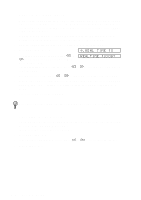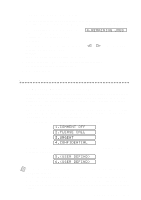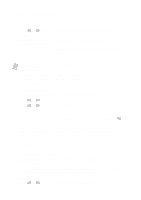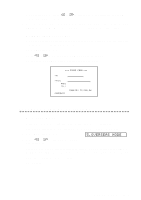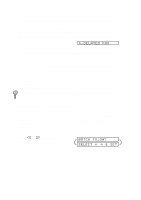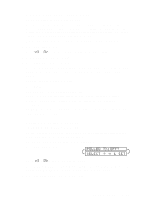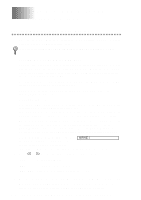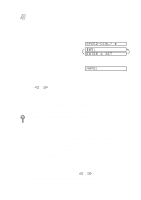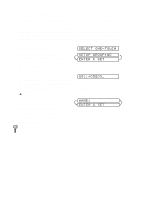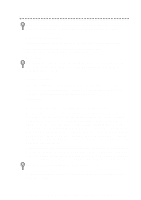Brother International 9200C Users Manual - English - Page 71
Multiple Resolution Transmission (Not Available for Color Fax)
 |
UPC - 012502565116
View all Brother International 9200C manuals
Add to My Manuals
Save this manual to your list of manuals |
Page 71 highlights
Multiple Resolution Transmission (Not Available for Color Fax) Use this feature to select separate resolution settings for each page of the fax you're sending. This could be useful if you're sending a fax with photos and letters, or some pages with small print and others with normal print. Resolution settings return to STANDARD after the fax is sent. 1 Place the original face up in the ADF, or face down on the scanner glass. 2 Press Function, 1, 3, 4. 3 Press or to select resolution for page 1, then press Set. 4 Repeat Step 3 for subsequent pages. 5 Press Stop when you're finished. 6 Press 1 if you want to select additional settings. The LCD returns to the SETUP SEND menu-OR-Press 2 if you are finished choosing settings, and go to Step 7. 7 Enter the fax number you're calling. 8 Press Start. STANDARD-For most typed documents. FINE-Good for small print; transmits slower than standard resolution. S.FINE-Good for small print or art work; transmits slower than fine resolution. PHOTO-Use when original has varying shades of gray and for photographs; slowest transmission time. Setting Up Polled Transmit (Not Available for Color Fax) Polled Transmit is when you set up your MFC to wait with an original in the ADF so another fax machine can retrieve it. 1 Place the original to be retrieved face up in the ADF. 2 Press Function, 1, 3, 7. POLLED TX:OFF? SELECT & SET 3 Press or to choose ON and press Set. 4 Press 1 if you want to select additional settings. The LCD returns to the SETUP SEND menu-OR-Press 2 if you are finished choosing settings. 5 Press Start and wait for the fax to be polled. S E T U P S E N D 6 - 11