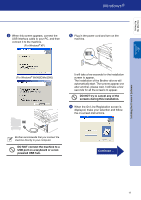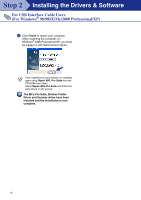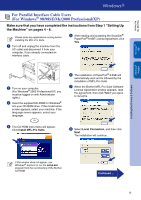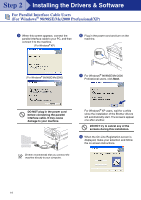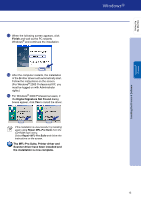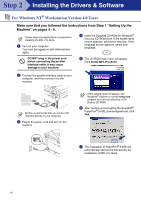Brother International DCP 7020 Quick Setup Guide - English - Page 12
DO NOT connect the machine to a, USB port on a keyboard or a non, powered USB hub. - driver xp
 |
UPC - 012502612834
View all Brother International DCP 7020 manuals
Add to My Manuals
Save this manual to your list of manuals |
Page 12 highlights
Setting Up the Machine Windows® USB Installing the Drivers & Software 9 When this screen appears, connect the USB interface cable to your PC, and then connect it to the machine. (For Windows® XP) 0 Plug in the power cord and turn on the machine. (For Windows® 98/98SE/Me/2000) It will take a few seconds for the installation screen to appear. The installation of the Brother drivers will automatically start. The screens appear one after another, please wait, it will take a few seconds for all the screens to appear. DO NOT try to cancel any of the screens during this installation. A When the On-Line Registration screen is displayed, make your selection and follow the on-screen instructions. Brother recommends that you connect the machine directly to your computer. DO NOT connect the machine to a USB port on a keyboard or a nonpowered USB hub. Continued ... 11