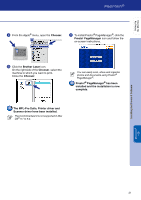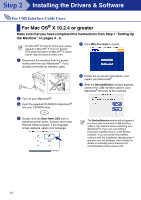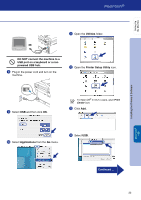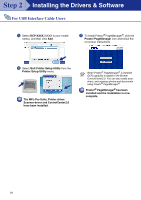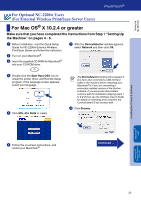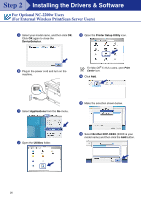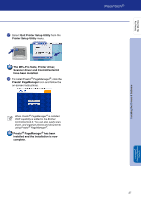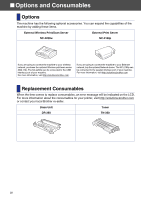Brother International DCP 7020 Quick Setup Guide - English - Page 27
DeviceSelector, Applications, Utilities, Printer Setup Utility, Brother DCP-XXXX
 |
UPC - 012502612834
View all Brother International DCP 7020 manuals
Add to My Manuals
Save this manual to your list of manuals |
Page 27 highlights
Step 2 Installing the Drivers & Software For Optional NC-2200w Users (For External Wireless Print/Scan Server Users) 9 Select your model name, and then click OK. Click OK again to close the DeviceSelector. C Open the Printer Setup Utility icon. 0 Plug in the power cord and turn on the machine. For Mac OS® X 10.2.x users, open Print Center icon. D Click Add. A Select Applications from the Go menu. E Make the selection shown below. B Open the Utilities folder. F Select Brother DCP-XXXX (XXXX is your model name) and then click the Add button. 26
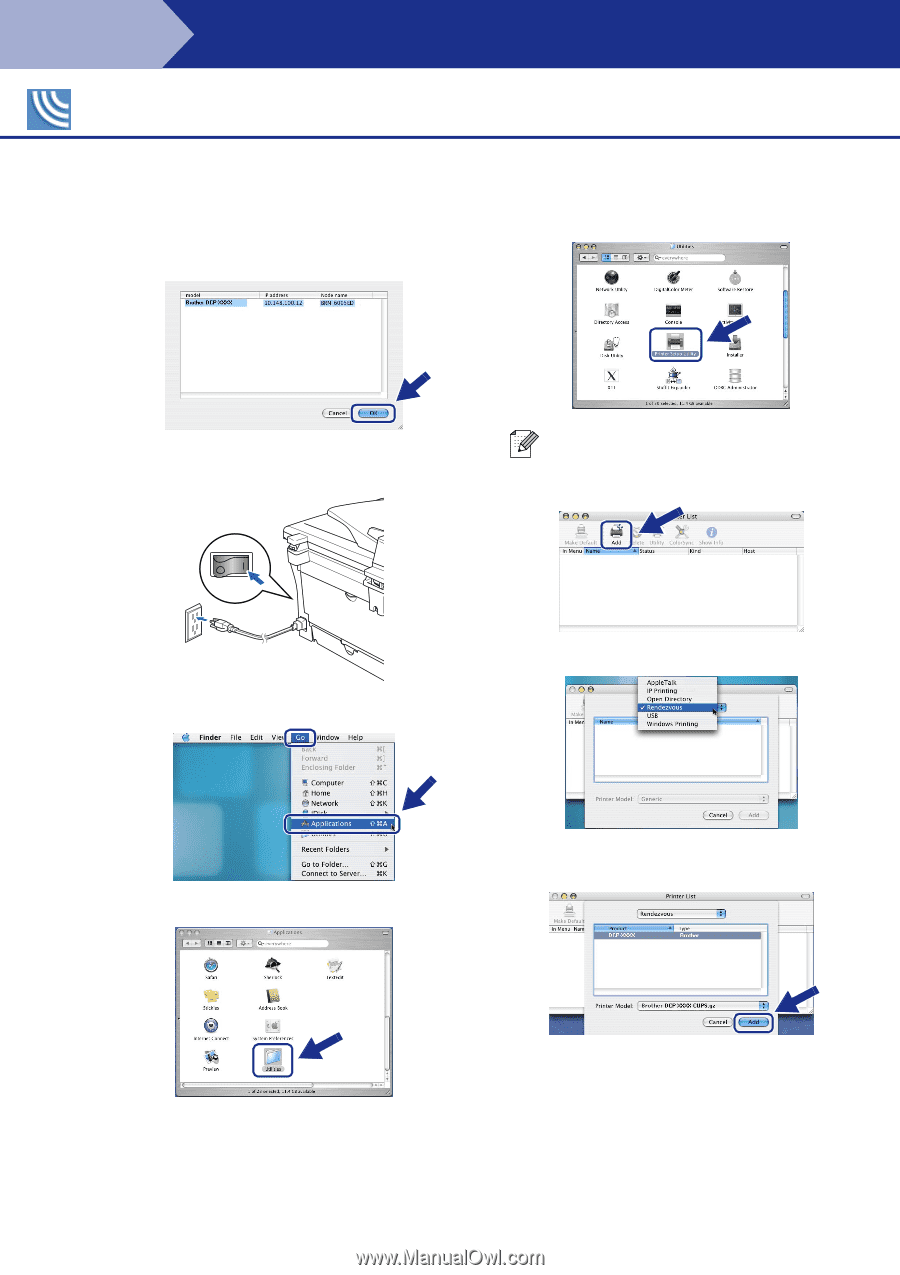
26
Installing the Drivers & Software
9
Select your model name, and then click
OK
.
Click
OK
again to close the
DeviceSelector
.
0
Plug in the power cord and turn on the
machine.
A
Select
Applications
from the
Go
menu.
B
Open the
Utilities
folder.
C
Open the
Printer Setup Utility
icon.
D
Click
Add
.
E
Make the selection shown below.
F
Select
Brother DCP-XXXX
(XXXX is your
model name) and then click the
Add
button.
For Optional NC-2200w Users
(For External Wireless Print/Scan Server Users)
For Mac OS
®
X 10.2.x users, open
Print
Center
icon.
Step 2