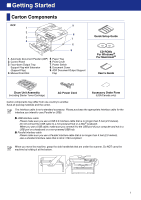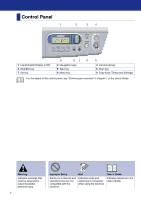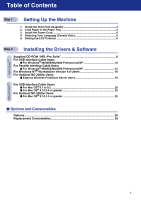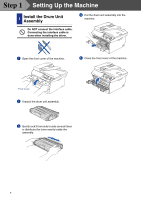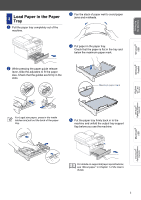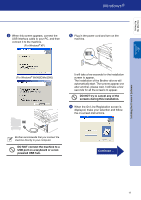Brother International DCP 7020 Quick Setup Guide - English - Page 7
Install the Power Cord, 4 Selecting Your Language (Canada Only), 5 Setting the LCD Contrast
 |
UPC - 012502612834
View all Brother International DCP 7020 manuals
Add to My Manuals
Save this manual to your list of manuals |
Page 7 highlights
Step 1 Setting Up the Machine 3 Install the Power Cord Do not connect the Parallel or USB cable yet. 1 Make sure that the power switch is off. Connect the AC power cord to the machine. 2 Plug the AC power cord into an AC outlet. Turn the power switch on. 4 Selecting Your Language (Canada Only) 1 Press Menu. 2 Press the or 1.General Setup. Press Set. to select 3 Press the or to select 0.Local Language. Press Set. 4 Press the or to select your language (English or Français), and then press Set. Local Language English 5 Press Stop/Exit. 5 Setting the LCD Contrast You can change the contrast to help the LCD look lighter or darker. 1 Press Menu and or 1.General Setup. Press Set. to select 2 Press or to select 5.LCD Contrast. General Setup 5.LCD Contrast Press Set. 3 Press or Press Set. to select Light or Dark. 4 Press Stop/Exit. 6