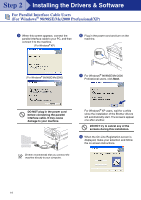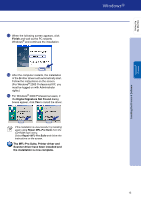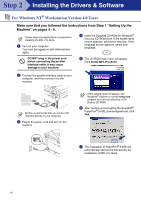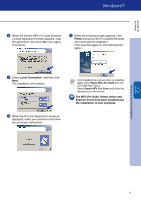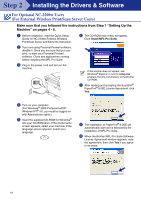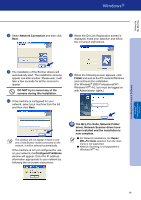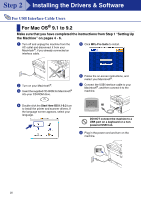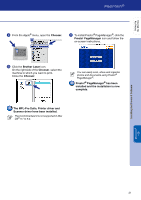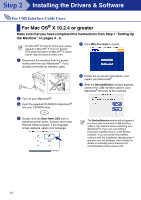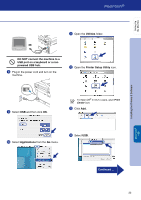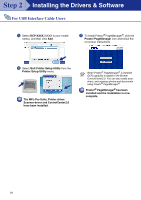Brother International DCP 7020 Quick Setup Guide - English - Page 20
The MFL-Pro Suite, Network Printer, Con IP Address - printer driver software
 |
UPC - 012502612834
View all Brother International DCP 7020 manuals
Add to My Manuals
Save this manual to your list of manuals |
Page 20 highlights
Setting Up the Machine Installing the Drivers & Software Windows® Optional Wireless Network 0 Select Network Connection and then click Next. C When the On-Line Registration screen is displayed, make your selection and follow the on-screen instructions. A The installation of the Brother drivers will automatically start. The installation screens appear one after another. Please wait, it will take a few seconds for all the screens to appear. DO NOT try to cancel any of the screens during this installation. B If the machine is configured for your network, select your machine from the list and then click Next. D When the following screen appears, click Finish and wait as the PC restarts Windows and continues the installation. (For Windows® 2000 Professional/XP/ Windows NT® 4.0, you must be logged on with Administrator rights.) This window will not appear if there is only one of this Brother model connected on the network, it will be selected automatically. If the machine is not yet configured for use on your network, the Configure IP Address window will appear. Enter the IP address information appropriate to your network by following the on-screen instructions. The MFL-Pro Suite, Network Printer driver, Network Scanner driver have been installed and the installation is now complete. ■ For Network installations, the Repair MFL-Pro Suite selection from the main menu is not supported. ■ Network Scanning is not supported in Windows NT® 4.0. 19