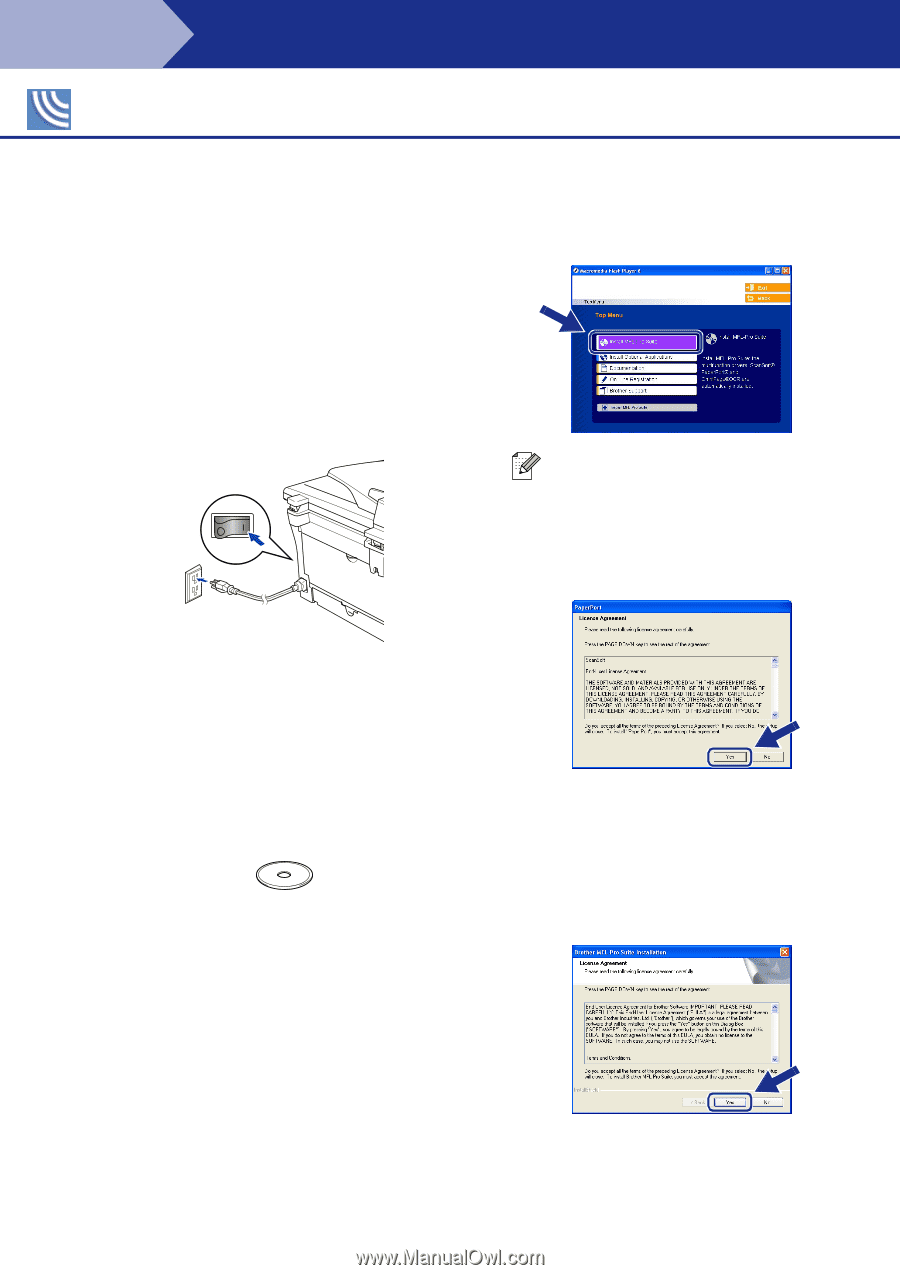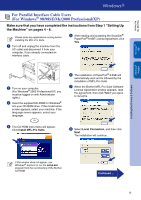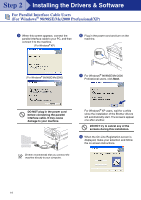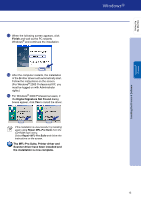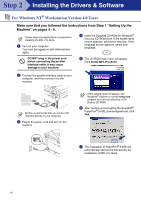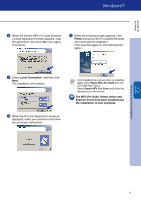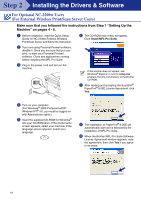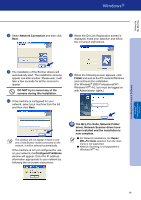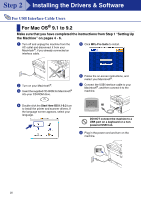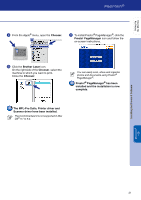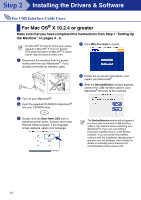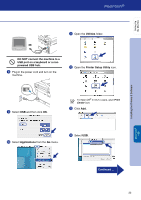Brother International DCP 7020 Quick Setup Guide - English - Page 19
For Optional NC-2200w Users (For External Wireless Print/Scan Server Users) - scanning instructions
 |
UPC - 012502612834
View all Brother International DCP 7020 manuals
Add to My Manuals
Save this manual to your list of manuals |
Page 19 highlights
Step 2 Installing the Drivers & Software For Optional NC-2200w Users (For External Wireless Print/Scan Server Users) Make sure that you followed the instructions from Step 1 "Setting Up the Machine" on pages 4 - 6. 1 Before installation, read the Quick Setup Guide for NC-2200w External Wireless Print/Scan Server and follow the instruction. 2 If you are using Personal Firewall software, disable it. Once you are sure that you can print, re-start your Personal Firewall software. Close any applications running before installing the MFL-Pro Suite. 3 Plug in the power cord and turn on the machine. 6 The CD-ROM main menu will appear. Click Install MFL-Pro Suite. If this window does not appear, use Windows® Explorer to run the setup.exe program from the root directory of the Brother CD-ROM. 7 After reading and accepting the ScanSoft® PaperPort® 9.0SE License Agreement, click Yes. 4 Turn on your computer. (For Windows® 2000 Professional/XP/ Windows NT® 4.0, you must be logged on with Administrator rights.) 5 Insert the supplied CD-ROM for Windows® into your CD-ROM drive. If the model name screen appears, select your machine. If the language screen appears, select your language. 8 The installation of PaperPort® 9.0SE will automatically start and is followed by the installation of MFL-Pro Suite. 9 When the Brother MFL-Pro Suite Software License Agreement window appears, read the agreement, then click Yes if you agree to its terms. 18