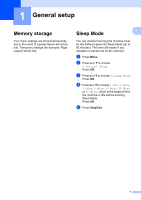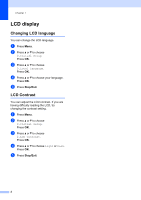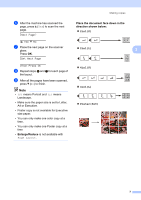Brother International DCP-J140W Advanced Users Manual - English - Page 10
Copy Options - how to scan
 |
View all Brother International DCP-J140W manuals
Add to My Manuals
Save this manual to your list of manuals |
Page 10 highlights
Chapter 3 Copy Options 3 Adjusting Density 3 You can adjust the copy density to make copies darker or lighter. Press -nnonn+ and then a or b to choose Density a Load your document. b Enter the number of copies you want. c Press Copy Options and a or b to choose Density. Press OK. -nnonn+ e d Press a to make a darker copy or press b to make a lighter copy. Press OK. e Press Black Start or Color Start. To change the default setting, follow the instructions below: a Press Menu. b Press a or b to choose 2.Copy. Press OK. c Press a or b to choose 4.Density. Press OK. d Press a to make a darker copy or press b to make a lighter copy. Press OK. e Press Stop/Exit. Making N in 1 copies or a poster (Page Layout) 3 The N in 1 copy feature can help you save paper by letting you copy two or four pages onto one printed page. You can also produce a poster. When you use the poster feature your machine divides your document into sections, then enlarges the sections so you can assemble them into a poster. Press and then a or b to choose Page Layout Off(1in1) 2in1(P) 2in1(L) 2in1(ID) 4in1(P) 4in1(L) Poster(3x3) a Load your document. b Enter the number of copies you want. 1 1 You can only make one copy at a time when you are using Poster(3x3) layout. c Press Copy Options and a or b to choose Page Layout. Press OK. d Press a or b to choose 2in1(P), 2in1(L), 2in1(ID) 1, 4in1(P), 4in1(L), Poster(3x3)or Off(1in1). Press OK. 1 For details about 2 in 1 (ID), see 2 in 1 ID Copy (Page Layout) uu page 8. e Press Black Start to scan the document. You can also press Color Start if you are making only one color copy. If you are making a poster, the machine scans the page and starts printing. 6