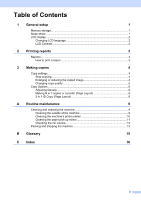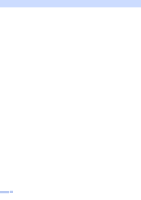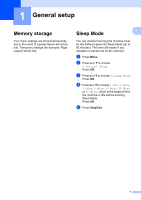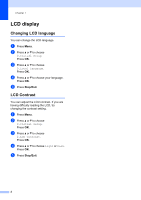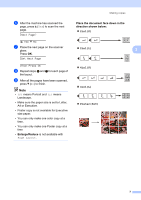Brother International DCP-J140W Advanced Users Manual - English - Page 8
Making copies
 |
View all Brother International DCP-J140W manuals
Add to My Manuals
Save this manual to your list of manuals |
Page 8 highlights
3 Making copies 3 Copy settings 3 When you want to quickly change the copy settings temporarily for the next copy, use the Copy keys. You can use different combinations of settings. If you want more than one copy, press Number of Copies repeatedly until the number of copies you want appears (up to 99). Or press a or b to change the number of copies. When you have finished changing settings, press Black Start or Color Start. The machine returns to its default settings 1 minute after it finishes copying. Note You can save some of the copy settings you use most often by setting them as the default. You can find instructions on how to do this in the section for each feature. Stop copying 3 To stop copying, press Stop/Exit. Enlarging or reducing the copied image 3 You can choose an enlargement or reduction ratio. If you choose Fit to Page, your machine will adjust the size automatically to the paper size you set. Press Fit to Page Custom(25-400%) 198% 4"x6"iA4 186% 4"x6"iLTR 104% EXEiLTR 100% 97% LTRiA4 93% A4iLTR 85% LTRiEXE 83% 78% 46% LTRi4"x6" a Load your document. b Enter the number of copies you want. c Press Enlarge/Reduce. d Do one of the following: Press a or b to choose the enlargement or reduction ratio you want. Press OK. Press a or b to choose Custom(25-400%). Press OK. Press a or b repeatedly to enter an enlargement or reduction ratio from 25% to 400%. Press OK. e Press Black Start or Color Start. 4