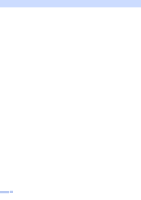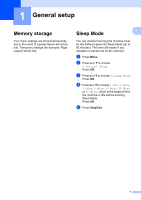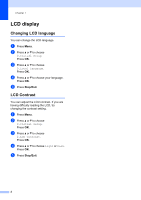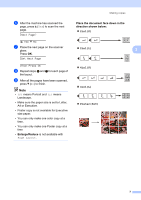Brother International DCP-J140W Advanced Users Manual - English - Page 9
Changing copy quality - scanner
 |
View all Brother International DCP-J140W manuals
Add to My Manuals
Save this manual to your list of manuals |
Page 9 highlights
Making copies Note • Fit to Page does not work properly when the document on the scanner glass is skewed more than 3 degrees. Using the document guidelines on the left and top, place your document in the upper left hand corner, with the document face down on the scanner glass. • Page Layout is not available with Enlarge/Reduce. Changing copy quality 3 You can choose the quality. The factory setting is Normal. Press Normal Normal is the recommended mode for ordinary printouts. This produces good copy quality with good copy speed. Fast Fast copy speed and lowest ink consumption. Use to save time printing documents to be proof-read, large documents or many copies. Best Use Best mode to copy precise images such as photographs. This provides the highest resolution and the slowest speed. a Load your document. b Enter the number of copies you want. c Press Copy Quality repeatedly to choose Normal, Fast or Best. d Press Black Start or Color Start. To change the default setting, follow the instructions below: a Press Menu. b Press a or b to choose 2.Copy. Press OK. c Press a or b to choose 3.Quality. Press OK. 3 d Press a or b to choose Normal, Fast or Best. Press OK. e Press Stop/Exit. 5