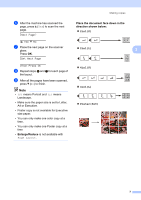Brother International DCP-J140W Advanced Users Manual - English - Page 12
in 1 ID Copy Layout
 |
View all Brother International DCP-J140W manuals
Add to My Manuals
Save this manual to your list of manuals |
Page 12 highlights
Chapter 3 2 in 1 ID Copy (Page Layout) 3 You can copy both sides of your identification card onto one page, keeping the original card size. Make sure the paper size is set to Letter or A4. Note You can copy an identification card to the extent permitted under applicable laws. (uuProduct Safety Guide: Legal limitations for copying) a Place your identification card face down at the left corner of the scanner glass. f After the machine has scanned the page, press a (Yes) to scan the next page. Next Page? a Yes b No g Turn over the identification card and place it at the left corner of the scanner glass. Press OK. Set Next Page Then Press OK The machine scans the other side of the card and prints the page. Note • You can only make one color copy at a time. • Enlarge/Reduce is not available with 2in1(ID). 1 1 0.12 in. (3 mm) or greater (top, left) b Enter the number of copies you want. c Press Copy Options and a or b to choose Page Layout. Press OK. d Press a or b to choose 2in1(ID). Press OK. e Press Black Start to scan the first side of the card. You can also press Color Start if you are making only one color copy. 8