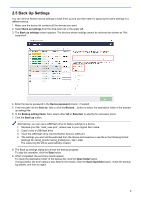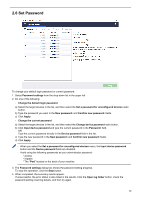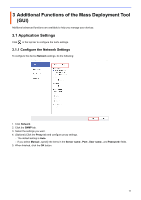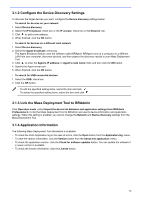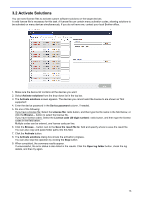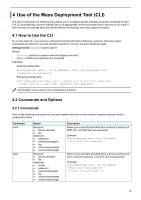Brother International DCP-L5600DN Mass Deployment Tool Users Guide - Page 12
Back Up Settings, Device password, Save to, Selected, Back up, Open folder
 |
View all Brother International DCP-L5600DN manuals
Add to My Manuals
Save this manual to your list of manuals |
Page 12 highlights
2.5 Back Up Settings You can retrieve Brother device settings to back them up and use them later for applying the same settings to a different device. 1. Make sure the device list contains all the devices you want. 2. Select Back up settings from the drop-down list in the upper left. 3. The Back up settings screen appears. The devices whose settings cannot be retrieved are shown as "Not supported". 4. Enter the device password in the Device password column, if needed. 5. Enter the path into the Save to: field or click the Browse... button to select the destination folder of the backed- up settings file. 6. In the Backup setting items: field, select either All or Selected: to specify the necessary items. 7. Click the Back up button. Alternatively, you can use a USB flash drive to deploy settings to a device. 1. Rename your file: "read_xxxx.json", where xxxx is your original file's name. 2. Copy it onto a USB flash drive. 3. Insert the USB flash drive into the Brother device's USB port. 4. The settings you want will be extracted from the device and saved as a new file in the following format: [settings file name]_[model name]_[index].json /.dpk /.edpk The output log file will be automatically created. 8. The Back up settings dialog box shows the backup progress. To stop this operation, click the Stop button. 9. When completed, the summary results appear. To check the destination folder of the backup file, click the Open folder button. If unsuccessful, the error status is also listed in the results. Click the Open log folder button, check the backup log details, and then try again. 9