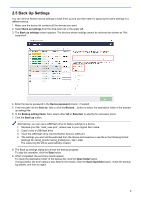Brother International DCP-L5600DN Mass Deployment Tool Users Guide - Page 7
Delete Devices from the Device List, Enter a Password for Password-Protected Devices
 |
View all Brother International DCP-L5600DN manuals
Add to My Manuals
Save this manual to your list of manuals |
Page 7 highlights
The following functions are available in the tool's main window. - Select the Setting File Select one or more devices, click the Set file button, and then select the file you want. - Enter a Password for Password-Protected Devices Select one or more devices that use the same password, click the Input device password button, type the password, and then click OK. - Refresh the Device List Select one or more devices and then click the Refresh button. - Delete Devices from the Device List Select one or more devices and click the Delete devices button. - Sort the Device List Click the column heading containing the sort criteria you want. To select multiple devices, press and hold the Shift or Ctrl key on your keyboard, and left-click the devices you want. 4