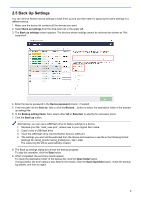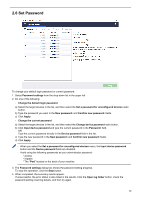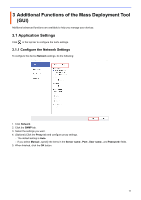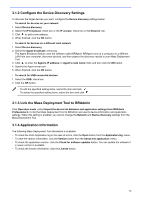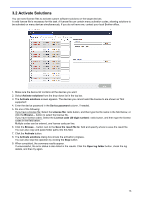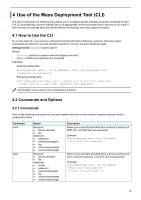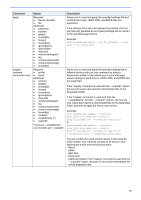Brother International DCP-L5600DN Mass Deployment Tool Users Guide - Page 13
Set Password, New password
 |
View all Brother International DCP-L5600DN manuals
Add to My Manuals
Save this manual to your list of manuals |
Page 13 highlights
2.6 Set Password To change your default login password or current password. 1. Select Password settings from the drop-down list in the upper left. 2. Do one of the following: - Change the default login password a) Select the target devices in the list, and then select the Set a password for unconfigured devices radio button. b) Type the password you want in the New password: and Confirm new password: fields. c) Click Apply. - Change the current password a) Select the target devices in the list, and then select the Change device password radio button. b) Click Input device password and type the current password in the Password: field. OR Type the current password directly in the Device password field in the list. c) Type the new password in the New password: and Confirm new password: fields. d) Click Apply. - When you select the Set a password for unconfigured devices menu, the Input device password button and the Device password fields are disabled. - Avoid using the following passwords as your administrator password: * access * initpass * The "Pwd" located on the back of your machine 3. The Password settings dialog box shows the password setting progress. To stop this operation, click the Stop button. 4. When completed, the summary results appear. If unsuccessful, the error status is also listed in the results. Click the Open log folder button, check the password setting result log details, and then try again. 10