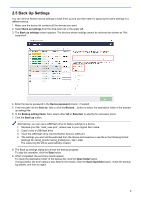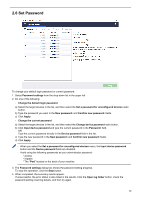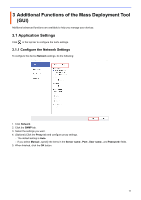Brother International DCP-L5600DN Mass Deployment Tool Users Guide - Page 9
Use Deployment Profiles - specification
 |
View all Brother International DCP-L5600DN manuals
Add to My Manuals
Save this manual to your list of manuals |
Page 9 highlights
2.3 Use Deployment Profiles Deployment profiles contain paths to settings files, such as JSON files, and let you assign specific settings files to multiple Brother devices. This feature allows you to: - Import deployment profiles to restore specific settings files for specific devices. - Export and save deployment profiles to let others use them to import settings from multiple Brother devices and then send them to other devices. Deployment profiles contain only the relative paths for settings files. To pass a set of deployment profiles and settings files to others, you must copy both the deployment profile and any necessary settings files to ensure that the relative path is correct. 2.3.1 Import Deployment Profiles Advanced users can import customized deployments and use them to manage multiple devices. 1. Click in the upper left and select Import profile... 2. Select the CSV file or the encrypted ZIP archive you want. 3. The tool imports the selected file and deploys the profiles it contains. 4. Make sure the device list contains all the devices you want. Add more devices if needed. 6