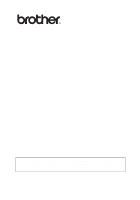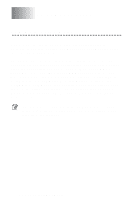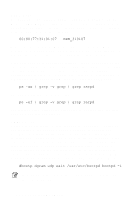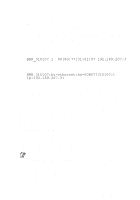Brother International FAX-1940CN User Guide
Brother International FAX-1940CN Manual
 |
View all Brother International FAX-1940CN manuals
Add to My Manuals
Save this manual to your list of manuals |
Brother International FAX-1940CN manual content summary:
- Brother International FAX-1940CN | User Guide - Page 1
Internet FAX User's Guide The Brother Solutions Center (http://solutions.brother.com) is your one stop resource for all your machine needs. Download the latest drivers and utilities for your Brother machine, read the FAQs and troubleshooting tips or learn about special printing solutions in the ' - Brother International FAX-1940CN | User Guide - Page 2
Setup Misc 1-19 Setup I-FAX 1-20 Network Configuration List 1-21 Restoring the Network Settings to Factory Default... 1-21 2 Internet FAX 2-1 Overview 2-1 Sending an Internet Fax 2-3 Manually Entering Text 2-4 Receiving E-mail or Internet Fax 2-5 Receiving an Internet Fax to a PC - Brother International FAX-1940CN | User Guide - Page 3
panel LAN menu. The LAN menu selections allow you to setup the Brother machine for your network and Internet Fax configuration. Press Menu/Set then press the appropriate number, 5 for LAN (MFC-3340CN/MFC5840CN) or 4 for LAN (FAX-1940CN/MFC-5440CN). In the LAN Main Setup menu, there are eight main - Brother International FAX-1940CN | User Guide - Page 4
Menu/Set, 5, 1, 1 for MFC-3340CN/MFC-5840CN. (4, 1, 1 for FAX-1940CN/MFC-5440CN) 2 Press ▲ or ▼ to select Auto, Static, RARP, BOOTP or DHCP. 3 Press Menu/Set. 4 Press Stop/Exit. Static mode In this mode the machine's IP address must be manually assigned. Once entered the IP address is locked to the - Brother International FAX-1940CN | User Guide - Page 5
UNIX-based systems, type: ps -ef | grep -v grep | grep rarpd The Brother Print / Fax server will get the IP address from the rarp daemon when it is powered on. host computer (it should appear in the /etc/services file on your host as a real service; type man bootpd or refer to your system - Brother International FAX-1940CN | User Guide - Page 6
/ Fax server will load its IP address from the BOOTP server when the printer is network (typically a Unix, Windows® 2000/XP network) the Print / Fax server will automatically obtains its IP address from DHCP server and register its name with any RFC 1001 and 1002-compliant dynamic name services - Brother International FAX-1940CN | User Guide - Page 7
of your machine will probably be incompatible with the IP address numbering scheme of your network. We recommend that you contact your network manager for an IP address for the network the unit will be connected on. 1 Press Menu/Set, 5, 1, 2 for MFC-3340CN/MFC-5840CN. (4, 1, 2 for FAX-1940CN/MFC - Brother International FAX-1940CN | User Guide - Page 8
is registered by the WINS server on your network. Brother recommends the name BRN_XXXXXX (where XXXXXX is the last six digits of the Ethernet address) (up to 15 characters). 1 Press Menu/Set, 5, 1, 5 for MFC-3340CN/MFC-5840CN. (4, 1, 5 for FAX-1940CN/MFC-5440CN) 2 Select 1.Change and enter the Host - Brother International FAX-1940CN | User Guide - Page 9
1 Press Menu/Set, 5, 1, 7 for MFC-3340CN/MFC-5840CN. (4, 1, 7 for FAX-1940CN/MFC-5440CN) 2 Press ▲ or ▼ to select Primary or Secondary. 3 Press Menu/Set. Service) server. If set to a non-zero value, the machine will contact this server to register its name with the Windows® Internet Name Service - Brother International FAX-1940CN | User Guide - Page 10
through the BOOT Method you have set (Menu/Set, 5, 1, 1 for MFC-3340CN/MFC-5440CN or 4,1,1 for FAX-1940CN/MFC- 5840CN). When this setting is Off the IP address will not change, when the print/fax server cannot obtain an IP address through the BOOT Method you have set 1 Press Menu/Set, 5, 1, 9 for - Brother International FAX-1940CN | User Guide - Page 11
on your network. (Ex, mailhost.brothermail.net -or- 192.000.000.001) 1 Press Menu/Set, 5, 2, 2 for MFC-3340CN/MFC-5840CN. (4, 2, 2 for FAX-1940CN/MFC- (incoming E-mail server) used by the Brother machine. This address is necessary for the Internet Fax features to function correctly. (Ex, mailhost. - Brother International FAX-1940CN | User Guide - Page 12
Menu/Set. 5 Press Stop/Exit. Mailbox Name 1 Press Menu/Set, 5, 2, 4 for MFC-3340CN/MFC-5840CN. (4, 2, 4 for FAX-1940CN/MFC-5440CN) 2 Enter the user account name (up to 20 characters) assigned to the Brother machine to login to the POP3 Server. (See Entering text on page 1-11.) This is the portion of - Brother International FAX-1940CN | User Guide - Page 13
Q R S 8 T U V 8 9 W X Y Z To change the mode between upper case and lower case for entering the E-mail / I-Fax address press Shift (FAX-1940CN/MFC- 3340CN) or Search/Speed Dial (MFC-5440CN/MFC-5840CN) and 3. Making corrections: If you entered a letter incorrectly and want to change it - Brother International FAX-1940CN | User Guide - Page 14
Repeating letters: If you need to enter a character assigned to the same key as the previous character, press move the cursor to the right. As you enter the E-mail address, it will appear character by character on the LCD panel. If you specify more than 16 characters, the LCD panel will scroll the - Brother International FAX-1940CN | User Guide - Page 15
, Del Error Mail and Notification. Auto Polling When set to On the machine automatically will check the POP3 server for new messages (default is On). polled. 1 Press Menu/Set, 5, 3, 1 for MFC-3340CN/MFC-5840CN. (4, 3, 1 for FAX-1940CN/MFC-5440CN) 2 Press ▲ or ▼ to select On or Off. 3 Press Menu/Set. - Brother International FAX-1940CN | User Guide - Page 16
When set to On, the machine sends notification mail to all I-Fax machines. With the setting of MDN, the machine only sends an E-mail to I-Fax that supports the "MDN" specification (default is Off). 1 Press Menu/Set, 5, 3, 5 for MFC-3340CN/MFC-5840CN. (4, 3, 5 for FAX-1940CN/MFC-5440CN) 2 Press ▲ or - Brother International FAX-1940CN | User Guide - Page 17
3 Press Menu/Set. 4 Press Stop/Exit. 1 - 15 CONTROL PANEL SETUP - Brother International FAX-1940CN | User Guide - Page 18
Subject This field displays the subject that is attached to the Internet Fax data being sent from the Brother machine to a PC (default is "Internet Fax Job"). 1 Press Menu/Set, 5, 4, 1 for MFC-3340CN/MFC-5840CN. (4, 4, 1 for FAX-1940CN/MFC-5440CN) 2 Select 1 to change the Sender Subject-OR-2 to exit - Brother International FAX-1940CN | User Guide - Page 19
receiving station for successful reception. The receiving I-Fax station must support the MDN standard in order to be relay it to other fax machines through conventional analog landlines (default is Off). 1 Press Menu/Set, 5, 5, 1 for MFC-3340CN/MFC-5840CN. (4, 5, 1 for FAX-1940CN/MFC-5440CN) 2 Press - Brother International FAX-1940CN | User Guide - Page 20
-3340CN/MFC-5840CN. (4, 5, 2 for FAX-1940CN/MFC-5440CN) 2 Press ▲ or ▼ to machine is used with the Brother Internet Fax Printing Software (BFP), the machine is acting as a Relay Station for fax transmissions from the network so a Relay Report can also be printed for confirmation of sent network faxes - Brother International FAX-1940CN | User Guide - Page 21
print server link mode. This change is valid after the print server has been reset (default is Auto). If you incorrectly set this value, you may not . 1 Press Menu/Set, 5, 6, 1 for MFC-3340CN/MFC-5840CN. (4, 6, 1 for FAX-1940CN/MFC-5440CN) 2 Press ▲ or ▼ to select Auto/100B-FD/100B-HD/ 10B-FD/10B - Brother International FAX-1940CN | User Guide - Page 22
is TIFF). 1 Press Menu/Set, 5, 7, 1 for MFC-3340CN/MFC-5840CN. (4, 7, 1 for FAX-1940CN/MFC-5440CN) 2 Press ▲ or ▼ to select TIFF or PDF. 3 Press Menu/Set. 4 Press Stop/Exit. Color File Type You can select the default color file type for Scan to E-mail (E-mail server) function (default is JPEG - Brother International FAX-1940CN | User Guide - Page 23
Config, press Menu/Set for FAX-1940CN/MFC-5440CN. 2 Press Black Start or Color Start. Restoring the Network Settings to Factory Default To restore all network settings of the internal Print/Scan server to factory default, please follow the steps below. 1 Make sure the machine is not operating, then - Brother International FAX-1940CN | User Guide - Page 24
will automatically be converted into a TIFF-F or JPEG format. If you wish to send and receive messages to and from your machine, your mail application on the PC must be able to support the MIME format. E-mail Internet Internet Fax Relay Fax (G3 TX) Internet E-mail Relay E-mail INTERNET - Brother International FAX-1940CN | User Guide - Page 25
Brother machine. If you are unsure of any of these items, please contact your network administrator. Control Panel Key Functions Shift + 1 (For FAX-1940CN Color Start Begins transmitting the document. Stop/Exit Deletes entered data and stops the scanning or transmitting process. One-Touch (FAX-1940CN - Brother International FAX-1940CN | User Guide - Page 26
pressing Black Start or Color Start. This will differ depending on the whether your machine contains Speed-Dial or One-Touch dial keys or includes Navigator Keys. If you wish to manually enter the Internet Fax Address load the document into the machine and press Shift (For FAX-1940CN/ MFC-3340CN) or - Brother International FAX-1940CN | User Guide - Page 27
). You can enable the Limit Size of the Sent Mail feature. The machine will display Out of Memory when trying to send E-mail documents over 1Mbyte the LAN function menu. (See chapter 1 for details) Manually Entering Text Press Shift (For FAX-1940CN/MFC-3340CN) or Search/Speed Dial (For MFC-5440CN/ - Brother International FAX-1940CN | User Guide - Page 28
Shift (FAX-1940CN/MFC- users) As you enter the Internet Fax address, it will appear character by character on the LCD panel. Receiving E-mail or Internet Fax There are 2 ways you can receive E-mail messages: ■ POP3 receiving at regular intervals ■ POP3 receiving (manually initiated) INTERNET FAX - Brother International FAX-1940CN | User Guide - Page 29
to poll the E-mail server at 10 minute intervals) or you can manually poll the server by pressing the Shift (FAX-1940CN/MFC-3340CN) or Search/Speed Dial (MFC-5440CN/MFC-5840CN) + Black Start or Color Start button. If your machine starts to receive E-mail print jobs, the LCD panel will reflect this - Brother International FAX-1940CN | User Guide - Page 30
this feature is supported. This function is not available for color fax documents. This can be done through the control panel. The steps for configuring Fax Forward can be found in the User's Guide supplied with your machine. Relay Broadcasting This function allows the Brother machine to receive - Brother International FAX-1940CN | User Guide - Page 31
48 fax machines through conventional telephone lines. If you try to send a document to over 48 machines, the following error message will be printed: "Relay Error". Relay Broadcasting does not support the relay of color files types. Relay Broadcast from a machine [email protected] [email protected] - Brother International FAX-1940CN | User Guide - Page 32
the phone number of the first Fax machine [email protected](Fax#123). 2 Press the "Set" key. 3 Enter the phone number of the second Fax machine [email protected](Fax#456). 4 Press Black Start. TX Verification Mail Transmission Verification Mail supports two separate functions. Verification Mail - Brother International FAX-1940CN | User Guide - Page 33
reads or prints the received I-Fax or E-mail. For example, if the message is opened for reading or is printed the receiving station sends back a notification to the original sending machine or user. The receiving station must support the MDN field in order to be able to send a notification report - Brother International FAX-1940CN | User Guide - Page 34
an error message back to the machine and the error message will be printed. If there is an error while receiving a mail attachment, an error message will be printed (Example: ATTACHED FILE FORMAT NOT SUPPORTED."). Important information on Internet Fax Internet Fax Communication on a LAN system is - Brother International FAX-1940CN | User Guide - Page 35
. 2 Refer to chapter 1 of this user guide to learn how to configure the IP address on your machine. 3 The default password for Brother Print/Fax servers is access. 4 Windows® 2000/XP users can print using TCP/IP using the standard Network Printing software. 3 - 1 CONFIGURING INTERNET PRINTING FOR - Brother International FAX-1940CN | User Guide - Page 36
printer port from the application program point of view. The user can use the Windows® 98/Me/2000/XP Print Manager to create a printer that uses this port along with a standard Windows® 98/Me, 2000/XP-compatible machine /Fax server. ■ If you are connecting via a modem directly to an Internet Service - Brother International FAX-1940CN | User Guide - Page 37
(Mailbox name) and password for the Brother Print/Fax server (generally, the mail account name will be the first part of the Email address; for example, to the E-mail server on most networks is usually restricted, you may need to have your network administrator check the configuration and add the - Brother International FAX-1940CN | User Guide - Page 38
user's guide chapter 3 for information on how to print the configuration page on your Print/Fax server. 3 Click on the POP3/SMTP tab. 4 Enter the address of the POP3 server (consult your network administrator if you do not know this address). 5 Enter the mailbox name for the remote Brother Print/Fax - Brother International FAX-1940CN | User Guide - Page 39
CD-ROM 1 Start the CD-ROM installation menu program according to the Quick Setup Guide. 2 Select the proper model and Software Installation menu. Then select the Network Print Software menu to start the Brother Network Print Software installation program. 3 Push the Next button in response to the - Brother International FAX-1940CN | User Guide - Page 40
the Control Panel, select Printers and Other Hardware and then Printers and Faxes (or Add a printer)(Windows® XP) 12 Select Add Printer to begin the printer installation. 13 Click Next when you get the Add Printer Wizard window. 14 Select Local Printer when you are asked - Brother International FAX-1940CN | User Guide - Page 41
computer. 15 Select the desired model of the remote printer or MFC (for example, Brother MFC-series). If necessary, click Have Disk to load the driver from the CD-ROM. Click Next when you are done. 16 If you have selected a printer driver that is already being used, you - Brother International FAX-1940CN | User Guide - Page 42
program to add a new Brother Internet Port. Instead, press the Start button, select Settings, and open the Printers window. Click on the icon of a machine that is using BIP, select the "Microsoft Internet Print Services" software for Windows® 98/Me. CONFIGURING INTERNET PRINTING FOR WINDOWS® 3 - 8 - Brother International FAX-1940CN | User Guide - Page 43
Professional ....... 3-4 Brother Internet Port 3-8 D DNS Server 1-8 E Error 2-11 Error Mail 1-14 Error mail 2-11 Ethernet 1-19 F Factory Default 1-21 G Gateway 1-6 H Host Name 1-6 I Internet 1-9, 3-1 Internet FAX 2-1 Internet Printing 3-1 IP Address 1-5 ISP (Internet Service Provider - Brother International FAX-1940CN | User Guide - Page 44
SMTP 3-2, 3-6 SMTP Server 1-9 Subnet Mask 1-5 T TCP/IP 1-2 Text 2-4 TIFF-F 2-1 Time Zone 1-19 Transmission Verification Mail 2-9 W WINS Configuration 1-6 WINS Server 1-7 INDEX I - 2
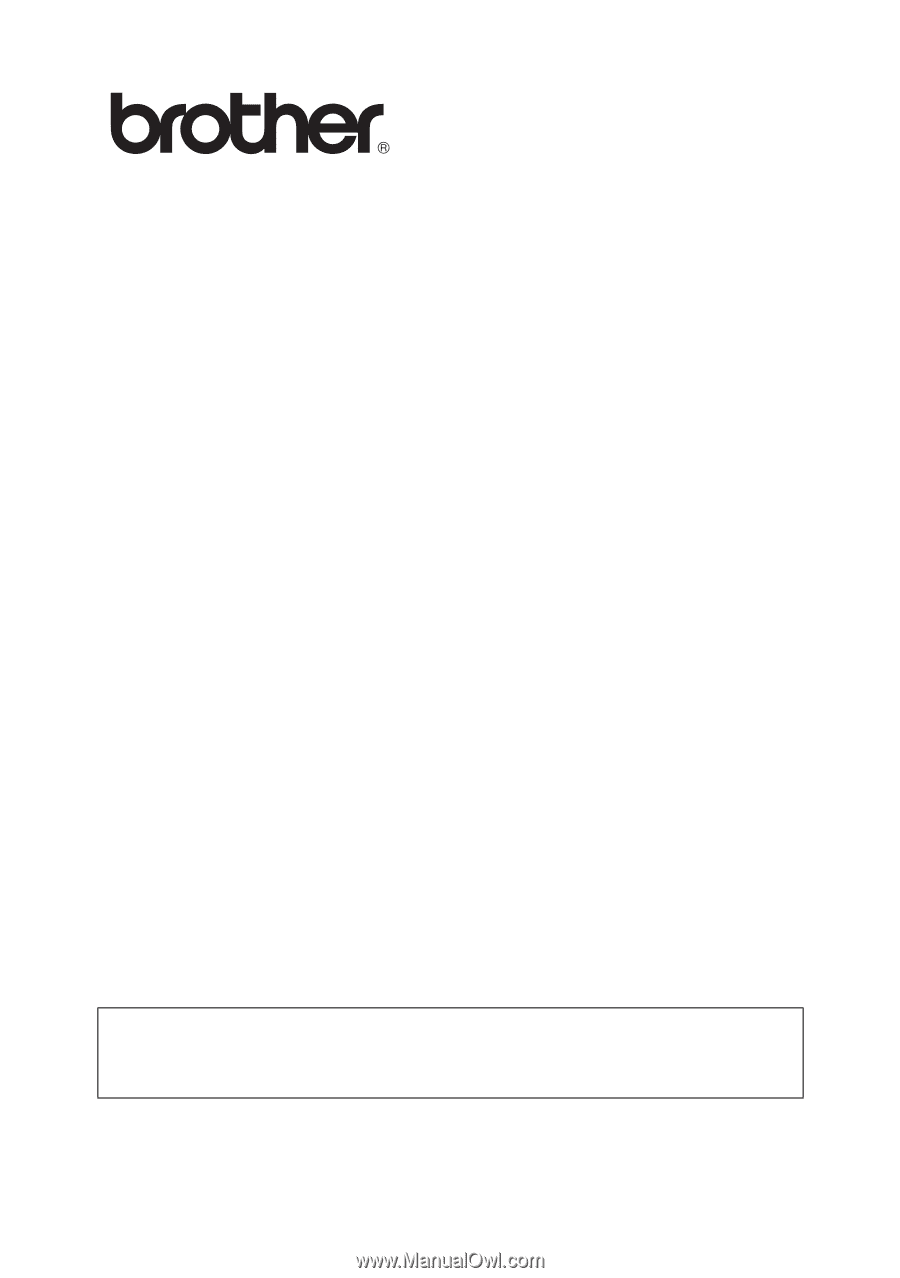
Internet FAX User’s Guide
Version 0
The Brother Solutions Center (http://solutions.brother.com) is your one stop
resource for all your machine needs. Download the latest drivers and utilities for
your Brother machine, read the FAQs and troubleshooting tips or learn about
special printing solutions in the 'Solutions' and 'Customer Education' sections.