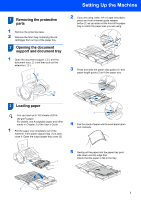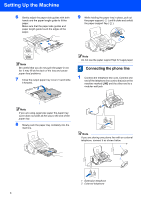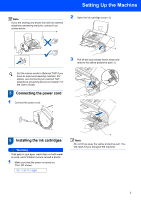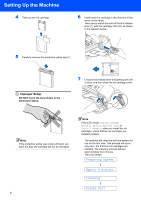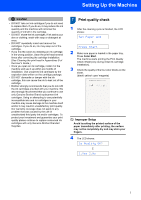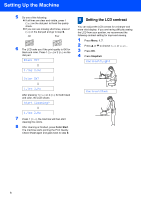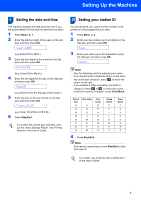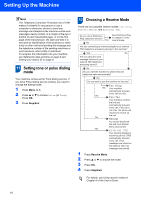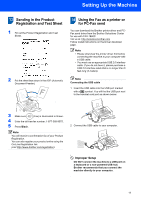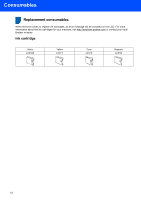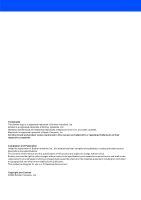Brother International FAX1860C Quick Setup Guide - English - Page 10
Setting the LCD contrast, Black OK?, Yes 2.No, Color OK?, Start Cleaning?, Contrast:Light
 |
View all Brother International FAX1860C manuals
Add to My Manuals
Save this manual to your list of manuals |
Page 10 highlights
Setting Up the Machine 5 Do one of the following: „ If all lines are clear and visible, press 1 (Yes) on the dial pad to finish the quality check. „ If you can see missing short lines, press 2 (No) on the dial pad and go to step 6. OK Poor 6 The LCD asks you if the print quality is OK for black and color. Press 1 (Yes) or 2 (No) on the dial pad. Black OK? q 1.Yes 2.No Color OK? q 1.Yes 2.No After pressing 1 (Yes) or 2 (No) for both black and color, the LCD shows: Start Cleaning? q 1.Yes 2.No 7 Press 1 (Yes), the machine will then start cleaning the colors. 8 After cleaning is finished, press Color Start. The machine starts printing the Print Quality Check Sheet again and goes back to step 3. 8 Setting the LCD contrast You can adjust the LCD conrast for a sharper and more vivid display. If you are having difficulty seeing the LCD from your position, we recommend the following contrast setting for improved viewing. 1 Press Menu, 1, 7. 2 Press a or b to choose Dark or Light. 3 Press OK. 4 Press Stop/Exit. Contrast:Light Contrast:Dark 8