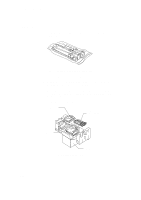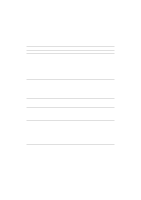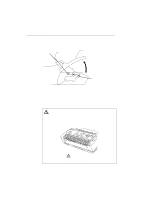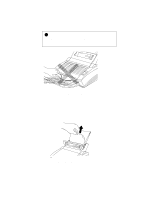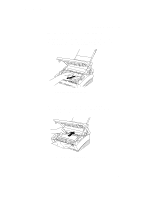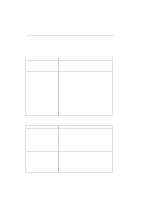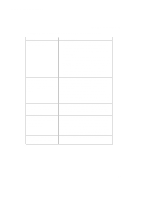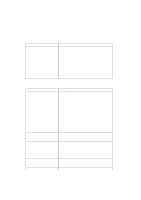Brother International HL-720 Users Manual - English - Page 61
Paper Jams
 |
View all Brother International HL-720 manuals
Add to My Manuals
Save this manual to your list of manuals |
Page 61 highlights
English: HL-YL User's Guide, Chapter 6 PAPER JAMS CHAPTER 6 TROUBLESHOOTING Before you can clear a paper jam error, you need to find the location of the paper jams. Locate the position referring to the following figure. Paper Top Cover Multi-Purpose Sheet Feeder Drum Unit Fig. 6-1 Locating Paper Jam Position After locating the position, clear the jammed paper referring to the following descriptions. If the jammed paper is removed completely and the top cover is closed, the printer may resume printing automatically. If the printer does not resume printing, press the control panel switch. Warning After you have just used the printer, some internal parts of the printer are extremely hot. When you open the top cover of the printer, never touch the shaded parts shown in the following diagram. High Temperature Fig. 6-2 Inside the Printer 6-5