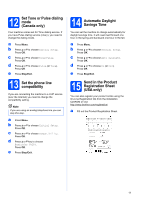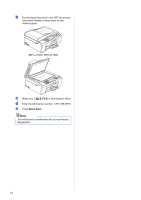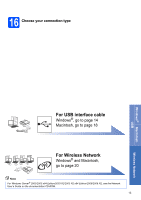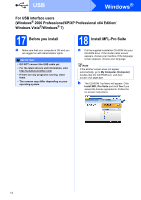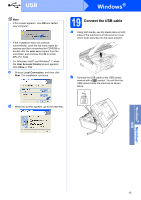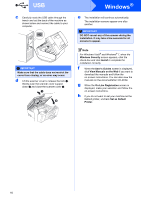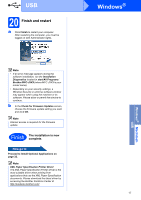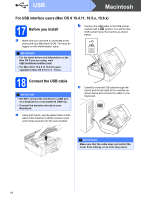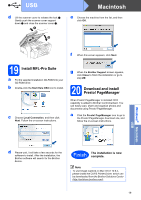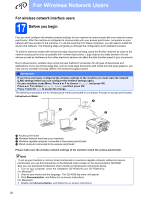Brother International MFC-J270w Quick Setup Guide - English - Page 15
Connect the USB cable
 |
View all Brother International MFC-J270w manuals
Add to My Manuals
Save this manual to your list of manuals |
Page 15 highlights
USB Note • If this screen appears, click OK and restart your computer. • If the installation does not continue automatically, open the top menu again by ejecting and then reinserting the CD-ROM or double-click the start.exe program from the root folder, and continue from b to install MFL-Pro Suite. • For Windows Vista® and Windows® 7, when the User Account Control screen appears, click Allow or Yes. c Choose Local Connection, and then click Next. The installation continues. Windows® 19 Connect the USB cable a Using both hands, use the plastic tabs on both sides of the machine to lift the scanner cover until it locks securely into the open position. b Connect the USB cable to the USB socket marked with a symbol. You will find the USB socket inside the machine as shown below. d When this screen appears, go to the next step. USB Windows® Macintosh USB 15