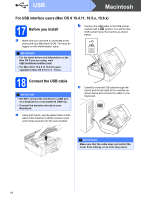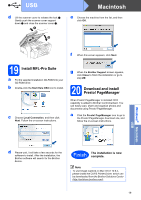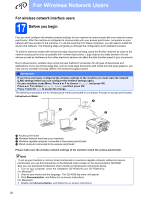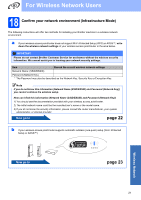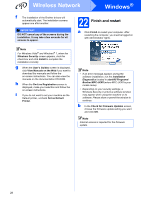Brother International MFC-J270w Quick Setup Guide - English - Page 23
Con the wireless, settings using the, automatic wireless one, push method - troubleshooting
 |
View all Brother International MFC-J270w manuals
Add to My Manuals
Save this manual to your list of manuals |
Page 23 highlights
For Wireless Network Users 19 Configure the wireless settings using the automatic wireless (onepush) method a Confirm your wireless access point/router has the Wi-Fi Protected Setup or AOSS™ symbol as shown below. b Place the Brother machine within range of your Wi-Fi Protected Setup or AOSS™ access point/router. The range may differ depending on your environment. Refer to the instructions provided with your access point/router. c Push the Wi-Fi Protected Setup or AOSS™ button on your wireless access point/router. See the user's guide for your wireless access point/router for instructions. d On your machine, press Menu. Press a or b to choose Network and press OK. Press a or b to choose WPS/AOSS and press OK. When Enable WLAN? is displayed, press OK to accept. This will start the wireless setup wizard. This feature will automatically detect which mode (Wi-Fi Protected Setup or AOSS™) your access point/router uses to configure your machine. Note If your wireless access point/router supports Wi-Fi Protected Setup (PIN Method) and you want to configure your machine using the PIN (Personal Identification Number) Method, see Using the PIN Method of Wi-Fi Protected Setup in the Network User's Guide on the documentation CD-ROM. e A connection result message appears for 60 seconds on the LCD and a wireless LAN report will automatically be printed. If the connection failed, check the error code on the printed report and refer to Troubleshooting on page 24. Wireless setup is now complete. A four level indicator at the top of your machine's LCD will show the wireless signal strength of your access point/router. To install MFL-Pro Suite, continue to step 20. For Windows® Users: Now go to Page 26 For Macintosh Users: Now go to Page 30 Wireless Network 23