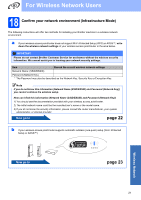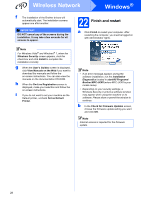Brother International MFC-J270w Quick Setup Guide - English - Page 26
Windows, Wireless Network - driver windows 7
 |
View all Brother International MFC-J270w manuals
Add to My Manuals
Save this manual to your list of manuals |
Page 26 highlights
Wireless Network Windows® Install the drivers & software (Windows® 2000 Professional/XP/XP Professional x64 Edition/ Windows Vista®/Windows® 7) 20 Before you install 21 Install MFL-Pro Suite a Make sure that your computer is ON and you are logged on with Administrator rights. IMPORTANT • For the latest drivers and information, visit http://solutions.brother.com/ • If there are any programs running, close them. • The screens may differ depending on your operating system. a Put the supplied installation CD-ROM into your CD-ROM drive. If the model name screen appears, choose your machine. If the language screen appears, choose your language. Note If the Brother screen does not appear automatically, go to My Computer (Computer), double-click the CD-ROM icon, and then double-click start.exe. b The CD-ROM Top Menu will appear. Click Install MFL-Pro Suite and click Yes if you accept the license agreements. Follow the on-screen instructions. Note • If this screen appears, click OK and restart your computer. • If the installation does not continue automatically, open the top menu again by ejecting and then reinserting the CD-ROM or double-click the start.exe program from the root folder, and continue from b to install MFL-Pro Suite. • For Windows Vista® and Windows® 7, when the User Account Control screen appears, click Allow or Yes. 26