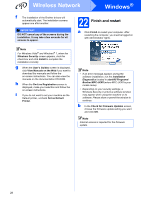Brother International MFC-J270w Quick Setup Guide - English - Page 31
Download and install, Presto! Manager, Install MFL-Pro Suite on, additional computers, if needed
 |
View all Brother International MFC-J270w manuals
Add to My Manuals
Save this manual to your list of manuals |
Page 31 highlights
Wireless Network Macintosh Note If your wireless settings fail, the Wireless Device Setup Wizard will appear during the installation of MFL-Pro Suite. Confirm your settings by following the on-screen instructions. If you encounter this failure, go to step 18-a on page 21 and setup the wireless connection again. e Please wait, it will take a few seconds for the software to install. After the installation, this window will appear. Choose your machine from the list, and then click OK. f When this screen appears, click Next. g When the Brother Support screen appears, click Close to finish the installation or go to step 22. 22 Download and install Presto! PageManager When Presto! PageManager is installed OCR capability is added to Brother ControlCenter2. You can easily scan, share and organize photos and documents using Presto! PageManager. a Click the Presto! PageManager icon to go to the Presto! PageManager download site, and follow the on-screen instructions. Windows® Macintosh Wireless Network Note If this screen appears click OK. Enter a name for your Macintosh in Display Name up to 15 characters long and click OK. Go to f. The name you enter will appear on the machine's LCD when you press the SCAN key and choose a scan option. (For more information, see Network Scanning (For models with built-in network support) in the Software User's Guide on the documentation CD-ROM.) 23 Install MFL-Pro Suite on additional computers (if needed) If you want to use your machine with multiple computers on the network, install MFL-Pro Suite on each computer. Go to step 20 on page 30. Finish The installation is now complete. Note • If you specify an IP Address for the machine, you must set the Boot Method to Static by using the control panel. For more information, see the Network User's Guide on the documentation CD-ROM. • To use Image Capture on Mac OS X 10.6.x, please install the CUPS Printer Driver, which can be downloaded from the Brother Solutions Center (http://solutions.brother.com/). 31