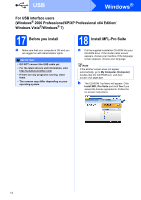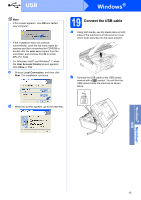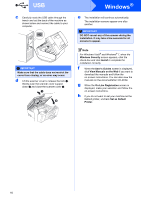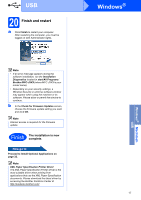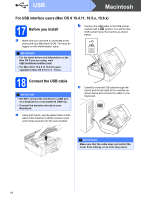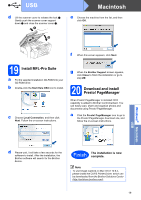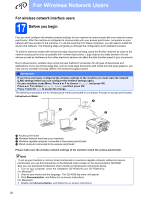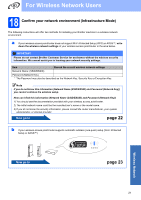Brother International MFC-J270w Quick Setup Guide - English - Page 19
Install MFL-Pro Suite, Download and install, Presto! Manager - mac
 |
View all Brother International MFC-J270w manuals
Add to My Manuals
Save this manual to your list of manuals |
Page 19 highlights
USB d Lift the scanner cover to release the lock a. Gently push the scanner cover support down b and close the scanner cover c. 1 2 3 Macintosh e Choose the machine from the list, and then click OK. f When this screen appears, click Next. 19 Install MFL-Pro Suite a Put the supplied installation CD-ROM into your CD-ROM drive. b Double-click the Start Here OSX icon to install. c Choose Local Connection, and then click Next. Follow the on-screen instructions. g When the Brother Support screen appears, click Close to finish the installation or go to step 20. 20 Download and install Presto! PageManager When Presto! PageManager is installed OCR capability is added to Brother ControlCenter2. You can easily scan, share and organize photos and documents using Presto! PageManager. a Click the Presto! PageManager icon to go to the Presto! PageManager download site, and follow the on-screen instructions. Windows® Macintosh USB d Please wait, it will take a few seconds for the software to install. After the installation, the Brother software will search for the Brother device. Finish The installation is now complete. Note To use Image Capture on Mac OS X 10.6.x, please install the CUPS Printer Driver, which can be downloaded from the Brother Solutions Center (http://solutions.brother.com/). 19