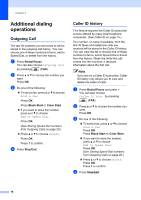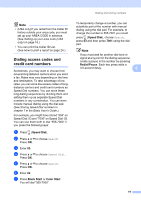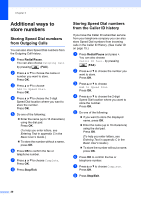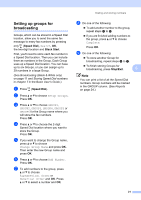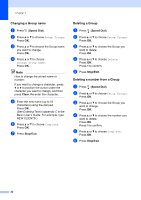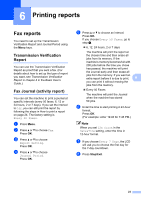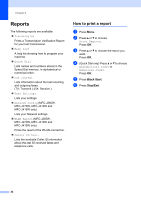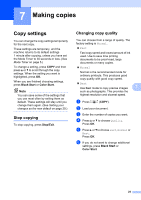Brother International MFC-J270w Advanced Users Manual - English - Page 26
Additional ways to store numbers, Storing Speed Dial numbers from Outgoing Calls
 |
View all Brother International MFC-J270w manuals
Add to My Manuals
Save this manual to your list of manuals |
Page 26 highlights
Chapter 5 Additional ways to store numbers 5 Storing Speed Dial numbers from Outgoing Calls 5 You can also store Speed Dial numbers from the Outgoing Call history. a Press Redial/Pause. You can also choose Outgoing Call by pressing (FAX). b Press a or b to choose the name or number you want to store. Press OK. c Press a or b to choose Add to Speed Dial. Press OK. d Press a or b to choose the 2-digit Speed Dial location where you want to store the number. Press OK. e Do one of the following: Enter the name (up to 16 characters) using the dial pad. Press OK. (To help you enter letters, see Entering Text in appendix C in the Basic User's Guide.) To store the number without a name, press OK. f Press OK to confirm the fax or telephone number. g Press a or b to choose Complete. Press OK. h Press Stop/Exit. Storing Speed Dial numbers from the Caller ID history 5 If you have the Caller ID subscriber service from your telephone company you can also store Speed Dial numbers from incoming calls in the Caller ID History. (See Caller ID on page 15.) a Press Redial/Pause and press l. You can also choose Caller ID hist. by pressing (FAX). b Press a or b to choose the number you want to store. Press OK. c Press a or b to choose Add to Speed Dial. Press OK. d Press a or b to choose the 2-digit Speed Dial location where you want to store the number. Press OK. e Do one of the following: If you want to store the displayed name, press OK. Enter the name (up to 16 characters) using the dial pad. Press OK. (To help you enter letters, see Entering Text in appendix C in the Basic User's Guide.) To store the number without a name, press OK. f Press OK to confirm the fax or telephone number. g Press a or b to choose Complete. Press OK. h Press Stop/Exit. 20