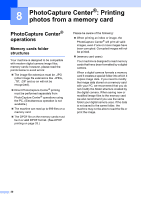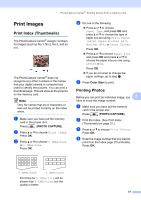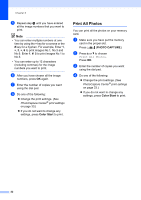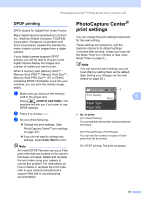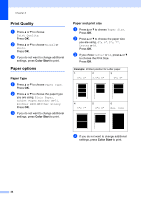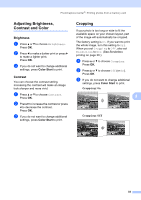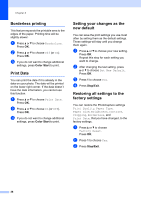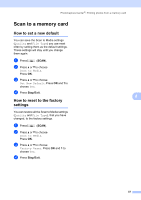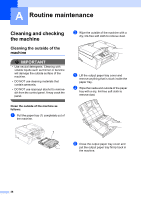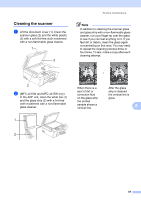Brother International MFC-J270w Advanced Users Manual - English - Page 41
Adjusting Brightness, Contrast and Color, Brightness, Contrast, Cropping
 |
View all Brother International MFC-J270w manuals
Add to My Manuals
Save this manual to your list of manuals |
Page 41 highlights
PhotoCapture Center®: Printing photos from a memory card Adjusting Brightness, Contrast and Color 8 Brightness 8 a Press a or b to choose Brightness. Press OK. b Press d to make a darker print or press c to make a lighter print. Press OK. c If you do not want to change additional settings, press Color Start to print. Contrast 8 You can choose the contrast setting. Increasing the contrast will make an image look sharper and more vivid. a Press a or b to choose Contrast. Press OK. b Press c to increase the contrast or press d to decrease the contrast. Press OK. c If you do not want to change additional settings, press Color Start to print. Cropping 8 If your photo is too long or wide to fit the available space on your chosen layout, part of the image will automatically be cropped. The factory setting is On. If you want to print the whole image, turn this setting to Off. When you set Cropping to Off, also set Borderless to Off. (See Borderless printing on page 36.) a Press a or b to choose Cropping. Press OK. b Press a or b to choose Off (or On). Press OK. c If you do not want to change additional settings, press Color Start to print. Cropping: On 8 8 Cropping: Off 8 35