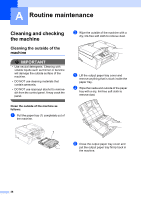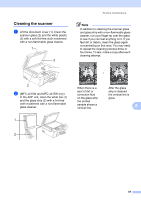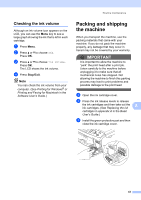Brother International MFC-J270w Advanced Users Manual - English - Page 49
Checking the ink volume, Packing and shipping the machine - ink cartridge
 |
View all Brother International MFC-J270w manuals
Add to My Manuals
Save this manual to your list of manuals |
Page 49 highlights
Checking the ink volume A Although an ink volume icon appears on the LCD, you can use the Menu key to see a large graph showing the ink that is left in each cartridge. a Press Menu. b Press a or b to choose Ink. Press OK. c Press a or b to choose Ink Volume. Press OK. The LCD shows the ink volume. d Press Stop/Exit. Note You can check the ink volume from your computer. (See Printing for Windows® or Printing and Faxing for Macintosh in the Software User's Guide.) Routine maintenance Packing and shipping the machine A When you transport the machine, use the packing materials that came with your machine. If you do not pack the machine properly, any damage that may occur in transit may not be covered by your warranty. IMPORTANT It is important to allow the machine to "park" the print head after a print job. Listen carefully to the machine before unplugging it to make sure that all mechanical noise has stopped. Not allowing the machine to finish this parking process may lead to print problems and possible damage to the print head. a Open the ink cartridge cover. b Press the ink release levels to release the ink cartridges and then take out the ink cartridges. (See Replacing the ink A cartridges in appendix A in the Basic User's Guide.) c Install the green protective part and then close the ink cartridge cover. 43