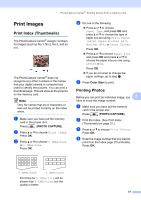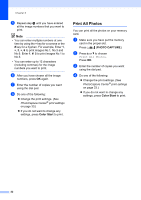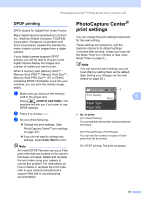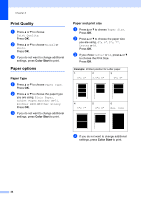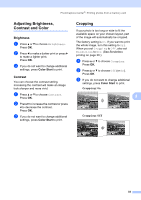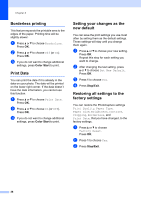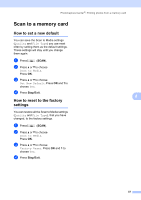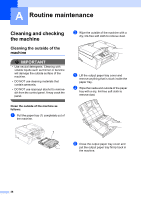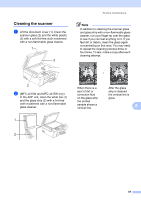Brother International MFC-J270w Advanced Users Manual - English - Page 42
Borderless printing, Print Date, Setting your changes as the new default, Restoring all settings
 |
View all Brother International MFC-J270w manuals
Add to My Manuals
Save this manual to your list of manuals |
Page 42 highlights
Chapter 8 Borderless printing 8 This feature expands the printable area to the edges of the paper. Printing time will be slightly slower. a Press a or b to choose Borderless. Press OK. b Press a or b to choose Off (or On). Press OK. c If you do not want to change additional settings, press Color Start to print. Print Date 8 You can print the date if it is already in the data on your photo. The date will be printed on the lower right corner. If the data doesn't have the date information, you cannot use this function. a Press a or b to choose Print Date. Press OK. b Press a or b to choose On (or Off). Press OK. c If you do not want to change additional settings, press Color Start to print. Setting your changes as the new default 8 You can save the print settings you use most often by setting them as the default settings. These settings will stay until you change them again. a Press a or b to choose your new setting. Press OK. Repeat this step for each setting you want to change. b After changing the last setting, press a or b to choose Set New Default. Press OK. c Press 1 to choose Yes. d Press Stop/Exit. Restoring all settings to the factory settings 8 You can restore the PhotoCapture settings Print Quality, Paper Type, Paper Size, Brightness, Contrast, Cropping, Borderless, and Print Date, that you have changed, to the factory settings. a Press a or b to choose Factory Reset. Press OK. b Press 1 to choose Yes. c Press Stop/Exit. 36