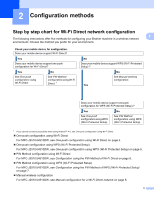Brother International MFC-J4510DW Wi-Fi Direct Guide - English - Page 11
Manual configuration for a Wi-Fi Direct network
 |
View all Brother International MFC-J4510DW manuals
Add to My Manuals
Save this manual to your list of manuals |
Page 11 highlights
Configuration methods a Press . b Press All Settings. c Press Network. 2 d Press Wi-Fi Direct. e Press Group Owner and then press On. f Press PIN Code. g When Wi-Fi Direct On? is displayed, press On to accept. To cancel, press Off. h When Activate Wi-Fi Direct on other device. Then Press [OK]. is displayed, activate your mobile device's WPS PIN configuration method (see your mobile device's user's guide for instructions) and then press OK on your Brother machine. This will start the Wi-Fi Direct setup. To cancel, press . i The machine will wait for a connection request from your mobile device. When PIN Code appears, type the PIN displayed on your mobile device in to the machine. Press OK. j If your mobile device connects successfully, the machine displays the message Connected. You have completed the Wi-Fi Direct network setup. For details on printing from or scanning to your mobile device, download the Mobile Print/Scan Guide for Brother iPrint&Scan or the AirPrint Guide from the Brother Solutions Center (http://solutions.brother.com/). If the connection fails, see Troubleshooting on page 10. Manual configuration for a Wi-Fi Direct network 2 If your mobile device does not support Wi-Fi Direct or WPS, you must configure a Wi-Fi Direct network manually. NOTE When the machine receives the Wi-Fi Direct request from your mobile device, the message Wi-Fi Direct connection request received. will be displayed. Press OK to connect. a Press . b Press All Settings. c Press Network. d Press Wi-Fi Direct. e Press Manual. 8