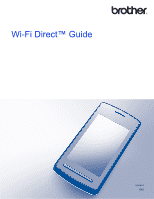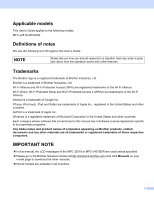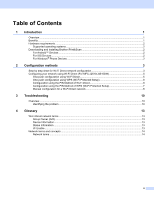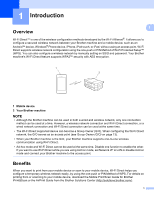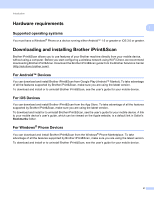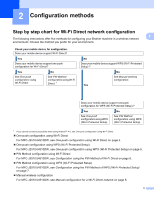Brother International MFC-J4510DW Wi-Fi Direct Guide - English - Page 4
Introduction
 |
View all Brother International MFC-J4510DW manuals
Add to My Manuals
Save this manual to your list of manuals |
Page 4 highlights
1 Introduction 1 1 Overview 1 Wi-Fi Direct™ is one of the wireless configuration methods developed by the Wi-Fi Alliance®. It allows you to configure a secured wireless network between your Brother machine and a mobile device, such as an Android™ device, Windows® Phone device, iPhone, iPod touch, or iPad, without using an access point. Wi-Fi Direct supports wireless network configuration using the one-push or PIN Method of Wi-Fi Protected Setup™ (WPS). You can also configure a wireless network by manually setting an SSID and password. Your Brother machine's Wi-Fi Direct feature supports WPA2™ security with AES encryption. 1 2 1 Mobile device 2 Your Brother machine NOTE • Although the Brother machine can be used in both a wired and wireless network, only one connection method can be used at a time. However, a wireless network connection and Wi-Fi Direct connection, or a wired network connection and Wi-Fi Direct connection can be used at the same time. • The Wi-Fi Direct supported device can become a Group Owner (G/O). When configuring the Wi-Fi Direct network, the G/O serves as an access point (see Group Owner (G/O) on page 13). • When your Brother machine is the G/O, your Brother machine supports one-to-one wireless communication using Wi-Fi Direct. • Ad-hoc mode and Wi-Fi Direct cannot be used at the same time. Disable one function to enable the other. If you want to use Wi-Fi Direct while you are using Ad-hoc mode, set Network I/F to LAN or disable Ad-hoc mode and connect your Brother machine to the access point. Benefits 1 When you want to print from your mobile device or scan to your mobile device, Wi-Fi Direct helps you configure a temporary wireless network easily, by using the one-push or PIN Method of WPS. For details on printing from or scanning to your mobile device, download the Mobile Print/Scan Guide for Brother iPrint&Scan or the AirPrint Guide from the Brother Solutions Center (http://solutions.brother.com/). 1