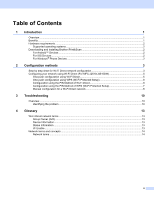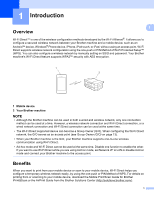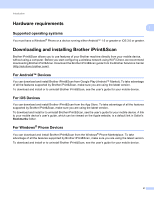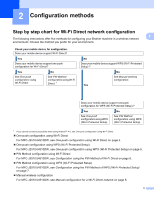Brother International MFC-J4510DW Wi-Fi Direct Guide - English - Page 8
Configuring your network using Wi-Fi Direct, For MFC-J2510/J4510DW
 |
View all Brother International MFC-J4510DW manuals
Add to My Manuals
Save this manual to your list of manuals |
Page 8 highlights
Configuration methods Configuring your network using Wi-Fi Direct (For MFC-J2510/J4510DW) 2 The Wi-Fi Direct network settings are configured from the control panel of your Brother machine. 2 One-push configuration using Wi-Fi Direct 2 If your mobile device supports Wi-Fi Direct, follow these steps to configure a Wi-Fi Direct network. NOTE When the machine receives the Wi-Fi Direct request from your mobile device, the message Wi-Fi Direct connection request received. will be displayed. Press OK to connect. a Press . b Press All Settings. c Press Network. d Press Wi-Fi Direct. e Press Push Button. f When Wi-Fi Direct On? is displayed, press On to accept. To cancel, press Off. g Activate Wi-Fi Direct on your mobile device (see your mobile device's user's guide for instructions) when Activate Wi-Fi Direct on other device. Then Press [OK]. is displayed. Press OK on your Brother machine. This will start the Wi-Fi Direct setup. To cancel, press . h Do one of the following: When your Brother machine is the G/O, your mobile device will try to connect to the machine directly. When your Brother machine is not the G/O, it will display available device names with which to configure a Wi-Fi Direct network. Choose the mobile device to which you want to connect and press OK. Search for available devices again by pressing Rescan. i If your mobile device connects successfully, the machine displays the message Connected. You have completed the Wi-Fi Direct network setup. For details on printing from or scanning to your mobile device, download the Mobile Print/Scan Guide for Brother iPrint&Scan or the AirPrint Guide from the Brother Solutions Center (http://solutions.brother.com/). If the connection fails, see Troubleshooting on page 10. 5