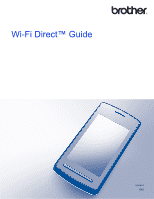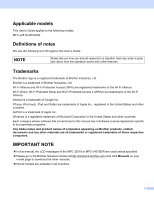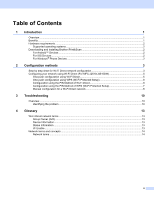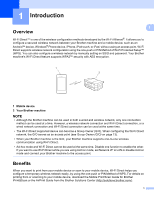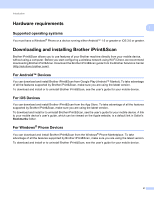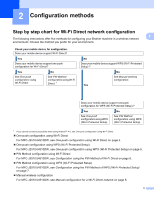Brother International MFC-J4510DW Wi-Fi Direct Guide - English - Page 5
Hardware requirements, Downloading and installing Brother iPrint&Scan - app
 |
View all Brother International MFC-J4510DW manuals
Add to My Manuals
Save this manual to your list of manuals |
Page 5 highlights
Introduction Hardware requirements 1 1 Supported operating systems 1 You must have a Windows® Phone or a device running either Android™ 1.6 or greater or iOS 3.0 or greater. Downloading and installing Brother iPrint&Scan 1 Brother iPrint&Scan allows you to use features of your Brother machine directly from your mobile device, without using a computer. Before you start configuring a wireless network using Wi-Fi Direct, we recommend downloading Brother iPrint&Scan. Download the Brother iPrint&Scan guide from the Brother Solutions Center (http://solutions.brother.com/). For Android™ Devices 1 You can download and install Brother iPrint&Scan from Google Play (Android™ Market). To take advantage of all the features supported by Brother iPrint&Scan, make sure you are using the latest version. To download and install or to uninstall Brother iPrint&Scan, see the user's guide for your mobile device. For iOS Devices 1 You can download and install Brother iPrint&Scan from the App Store. To take advantage of all the features supported by Brother iPrint&Scan, make sure you are using the latest version. To download and install or to uninstall Brother iPrint&Scan, see the user's guide for your mobile device. A link to your mobile device's user's guide, which can be viewed on the Apple website, is a default link in Safari's Bookmarks folder. For Windows® Phone Devices 1 You can download and install Brother iPrint&Scan from the Windows® Phone Marketplace. To take advantage of all the features supported by Brother iPrint&Scan, make sure you are using the latest version. To download and install or to uninstall Brother iPrint&Scan, see the user's guide for your mobile device. 2