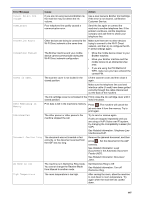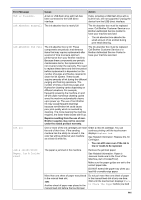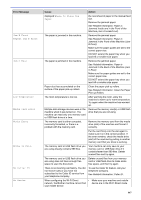Brother International MFC-J497DW Online Users Guide HTML - Page 457
Machine Jam A Inside/Front, Faxes or Fax Journal Report
 |
View all Brother International MFC-J497DW manuals
Add to My Manuals
Save this manual to your list of manuals |
Page 457 highlights
Error Message Touchscreen Init. Failed Tray Settings Unable to Clean XX Unable to Initialize XX Unable to Print XX Unable to Scan XX Unusable Device Disconnect device from front connector & turn machine off & then on Unusable Device Please disconnect USB device. Cause Action See Related Information: Print the Network Configuration Report. The touchscreen was pressed before the power on initialization was completed. Make sure nothing is touching or resting on the touchscreen, especially when plugging the machine in. Debris may be stuck between the lower part of the touchscreen and its frame. Insert a piece of stiff paper between the lower part of the touchscreen and its frame and slide it back and forth to push out the debris. This message is displayed when the setting to confirm the paper type and size is enabled. To not display this confirmation message, change the setting to Off. See Related Information: Change the Check Paper Size Setting. The machine has a mechanical problem. -OR- A foreign object, such as a paper clip or a piece of ripped paper, is in the machine. Open the scanner cover and remove any foreign objects and paper scraps from inside the machine. If the error message continues, disconnect the machine from the power for several minutes, and then reconnect it. See Related Information: Paper is Jammed Inside and in the Front of the Machine (Jam A Inside/Front). (MFC-J690DW) If you cannot print received faxes, transfer them to another fax machine or to your computer before disconnecting the machine so you will not lose any important messages. Then, disconnect the machine from the power for several minutes and reconnect it. (MFC-J895DW) If you cannot print received faxes, transfer them to another fax machine or to your computer. See Related Information: Transfer Your Faxes or Fax Journal Report. The machine has a mechanical problem. Disconnect the machine from the power for several minutes, and then reconnect it. (MFC-J690DW) If you cannot print received faxes, transfer them to another fax machine or to your computer before disconnecting the machine so you will not lose any important messages. Then, disconnect the machine from the power for several minutes and reconnect it. (MFC-J895DW) If you cannot print received faxes, transfer them to another fax machine or to your computer. See Related Information: Transfer Your Faxes or Fax Journal Report. A broken device is connected to the USB direct interface. Unplug the device from the USB direct interface, then press to turn the machine off and then on again. A USB device or USB flash drive that is Unplug the device from the USB direct not supported has been connected to the interface. Turn the machine off and then USB direct interface. on again. 450