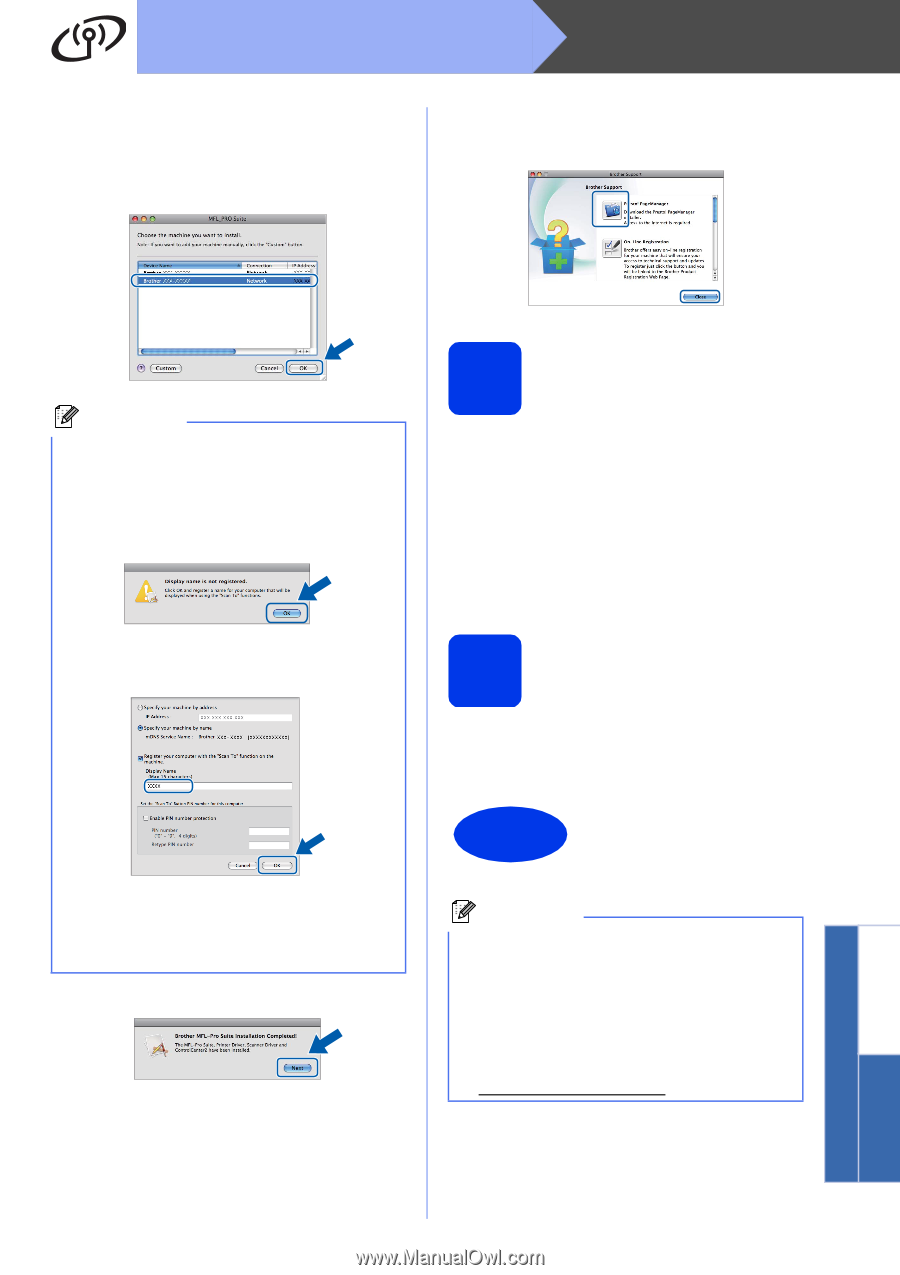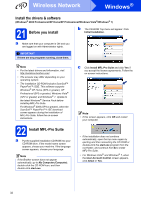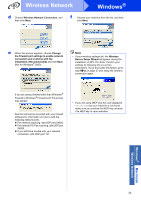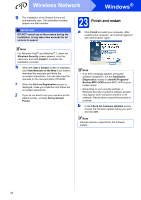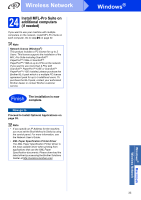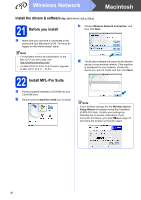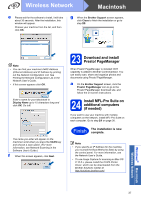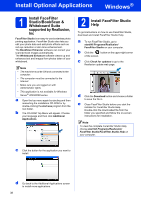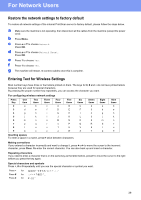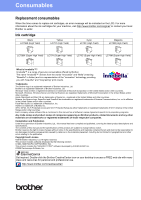Brother International MFC-J6510DW Quick Setup Guide - English - Page 37
The installation is now, complete. - will not scan
 |
UPC - 012502626626
View all Brother International MFC-J6510DW manuals
Add to My Manuals
Save this manual to your list of manuals |
Page 37 highlights
Wireless Network Macintosh e Please wait for the software to install, it will take about 30 seconds. After the installation, this window will appear. Choose your machine from the list, and then click OK. g When the Brother Support screen appears, click Close to finish the installation or go to step 23. Note • You can find your machine's MAC Address (Ethernet Address) and IP Address by printing out the Network Configuration List. See Printing the Network Configuration List in the Network User's Guide. • If this screen appears click OK. Enter a name for your Macintosh in Display Name up to 15 characters long and click OK. Go to f. The name you enter will appear on the machine's LCD when you press the SCAN key and choose a scan option. (For more information, see Network Scanning in the Software User's Guide.) f When this screen appears, click Next. 23 Download and install Presto! PageManager When Presto! PageManager is installed OCR capability is added to Brother ControlCenter2. You can easily scan, share and organize photos and documents using Presto! PageManager. a On the Brother Support screen, click the Presto! PageManager icon to go to the Presto! PageManager download site, and follow the on-screen instructions. 24 Install MFL-Pro Suite on additional computers (if needed) If you want to use your machine with multiple computers on the network, install MFL-Pro Suite on each computer. Go to step 21 on page 36. Finish The installation is now complete. Note • If you specify an IP Address for the machine, you must set the Boot Method to Static by using the control panel. For more information, see the Network User's Guide. • To use Image Capture for scanning on Mac OS X 10.6.x, please install the CUPS Printer Driver, which can be downloaded from the Brother Solutions Center at http://solutions.brother.com/. 37 Windows® Macintosh Wireless Network