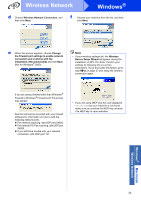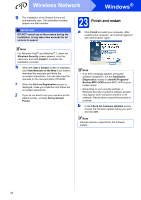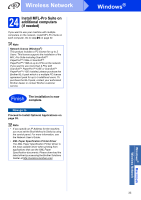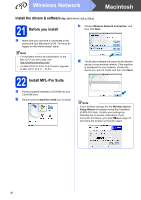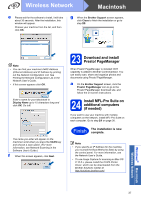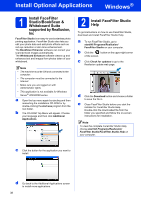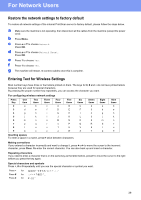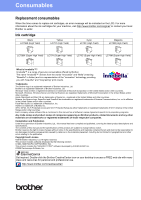Brother International MFC-J6510DW Quick Setup Guide - English - Page 38
Windows, Install Optional Applications - scan check connection
 |
UPC - 012502626626
View all Brother International MFC-J6510DW manuals
Add to My Manuals
Save this manual to your list of manuals |
Page 38 highlights
Install Optional Applications Windows® 1 Install FaceFilter Studio/BookScan & Whiteboard Suite supported by Reallusion, Inc FaceFilter Studio is an easy-to-use borderless photo printing application. FaceFilter Studio also lets you edit your photo data and add photo effects such as red eye reduction or skin tone enhancement. The BookScan Enhancer software can correct your scanned book images automatically. The Whiteboard Enhancer software cleans up and enhances text and images from photos taken of your whiteboard. Note • The machine must be ON and connected to the computer. • The computer must be connected to the Internet. • Make sure you are logged on with Administrator rights. • This application is not available for Windows Server® 2003/2008 series. a Open the top menu again by ejecting and then reinserting the installation CD-ROM or by double-clicking the start.exe program from the root folder. b The CD-ROM Top Menu will appear. Choose your language and then click Additional Applications. 2 Install FaceFilter Studio Help To get instructions on how to use FaceFilter Studio, download and install FaceFilter Studio Help. a To run FaceFilter Studio, go to start/All Programs/Reallusion/ FaceFilter Studio on your computer. b Click the button on the upper right corner of the screen. c Click Check for updates to go to the Reallusion update web page. d Click the Download button and choose a folder to save the file in. e Close FaceFilter Studio before you start the installer for FaceFilter Studio Help. Double-click the downloaded file from the folder you specified and follow the on-screen instructions for installation. Note To view the complete FaceFilter Studio Help, choose start/All Programs/Reallusion/ FaceFilter Studio/FaceFilter Studio Help on your computer. c Click the button for the application you want to install. d Go back to the Additional Applications screen to install more applications. 38