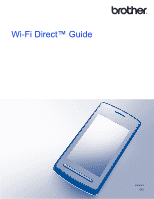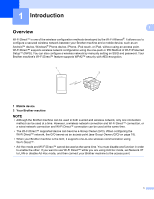Brother International MFC-J6920DW Wi-Fi Direct Guide
Brother International MFC-J6920DW Manual
 |
View all Brother International MFC-J6920DW manuals
Add to My Manuals
Save this manual to your list of manuals |
Brother International MFC-J6920DW manual content summary:
- Brother International MFC-J6920DW | Wi-Fi Direct Guide - Page 1
Wi-Fi Direct™ Guide Version A ENG - Brother International MFC-J6920DW | Wi-Fi Direct Guide - Page 2
of those respective companies. IMPORTANT NOTE This manual uses the MFC-J6920DW's LCD messages unless otherwise specified. Go to the Brother Solutions Center at http://solutions.brother.com/ and click Manuals on your model page to download other manuals. Not all models are available in all - Brother International MFC-J6920DW | Wi-Fi Direct Guide - Page 3
(For MFC-J3520/J3720/J6520DW/J6720DW 10 One-push configuration using Wi-Fi Direct 10 One-push configuration using WPS 11 Configuration using the PIN Method of Wi-Fi Direct 12 Configuration using the PIN Method of WPS 13 Manual configuration for a Wi-Fi Direct™ network 14 3 Troubleshooting 15 - Brother International MFC-J6920DW | Wi-Fi Direct Guide - Page 4
Windows® Phone device, iPhone, iPod touch, or iPad, without using an access point. Wi-Fi Direct™ supports wireless network configuration using the one-push or PIN Method of Wi-Fi Protected Setup™ (WPS). You can also configure a wireless network by manually setting an SSID and password. Your Brother - Brother International MFC-J6920DW | Wi-Fi Direct Guide - Page 5
scanning to your mobile device, download the Mobile Print/Scan Guide for Brother iPrint&Scan or the AirPrint Guide from the Brother Solutions Center (http://solutions.brother.com/). Hardware requirements 1 Supported operating systems 1 You must have a Windows® Phone, a device running either Android - Brother International MFC-J6920DW | Wi-Fi Direct Guide - Page 6
No Does your mobile device support WPS? No See Manual wireless configuration. Yes Does your mobile device support one-push configuration for WPS? page 10. One-push configuration using WPS For MFC-J6920DW/J6925DW, see One-push configuration using WPS on page 6 For MFC-J3520/J3720/J6520DW/ - Brother International MFC-J6920DW | Wi-Fi Direct Guide - Page 7
WPS on page 13. Manual wireless configuration For MFC-J6920DW/J6925DW, see Manual configuration for a Wi-Fi Direct™ network on page 8 For MFC-J3520/J3720/J6520DW/J6720DW, see Manual configuration for a Wi-Fi Direct™ network on page 14. NOTE To use the Brother iPrint&Scan functionality in a Wi - Brother International MFC-J6920DW | Wi-Fi Direct Guide - Page 8
Direct™ network setup. For more information on printing from or scanning to your mobile device, download the Mobile Print/Scan Guide for Brother iPrint&Scan or the AirPrint Guide from the Brother Solutions Center (http://solutions.brother.com/). If the connection fails, see Troubleshooting on page - Brother International MFC-J6920DW | Wi-Fi Direct Guide - Page 9
in the instructions that setup. For more information on printing from or scanning to your mobile device, download the Mobile Print/Scan Guide for Brother iPrint&Scan or the AirPrint Guide from the Brother Solutions Center (http://solutions.brother.com/). If the connection fails, see Troubleshooting - Brother International MFC-J6920DW | Wi-Fi Direct Guide - Page 10
the instructions and then setup. For more information on printing from or scanning to your mobile device, download the Mobile Print/Scan Guide for Brother iPrint&Scan or the AirPrint Guide from the Brother Solutions Center (http://solutions.brother.com/). If the connection fails, see Troubleshooting - Brother International MFC-J6920DW | Wi-Fi Direct Guide - Page 11
, download the Mobile Print/Scan Guide for Brother iPrint&Scan or the AirPrint Guide from the Brother Solutions Center (http://solutions.brother.com/). If the connection fails, see Troubleshooting on page 15. Manual configuration for a Wi-Fi Direct™ network 2 If your mobile device does not support - Brother International MFC-J6920DW | Wi-Fi Direct Guide - Page 12
Direct™ network setup. For more information on printing from or scanning to your mobile device, download the Mobile Print/Scan Guide for Brother iPrint&Scan or the AirPrint Guide from the Brother Solutions Center (http://solutions.brother.com/). If the connection fails, see Troubleshooting on page - Brother International MFC-J6920DW | Wi-Fi Direct Guide - Page 13
™ network setup. For more information on printing from or scanning to your mobile device, download the Mobile Print/Scan Guide for Brother iPrint&Scan or the AirPrint Guide from the Brother Solutions Center (http://solutions.brother.com/). If the connection fails, see Troubleshooting on page 15. 10 - Brother International MFC-J6920DW | Wi-Fi Direct Guide - Page 14
supports the instructions setup. For more information on printing from or scanning to your mobile device, download the Mobile Print/Scan Guide for Brother iPrint&Scan or the AirPrint Guide from the Brother Solutions Center (http://solutions.brother.com/). If the connection fails, see Troubleshooting - Brother International MFC-J6920DW | Wi-Fi Direct Guide - Page 15
PIN Method of Wi-Fi Direct™ 2 If your mobile device supports the PIN Method of Wi-Fi Direct™, follow these steps to guide for instructions), and then press OK on your Brother machine. This will start the Wi-Fi Direct™ setup. To cancel, press . h Do one of the following: When your Brother machine - Brother International MFC-J6920DW | Wi-Fi Direct Guide - Page 16
device, download the Mobile Print/Scan Guide for Brother iPrint&Scan or the AirPrint Guide from the Brother Solutions Center (http://solutions.brother.com/). If the connection fails, see Troubleshooting on page 15. Configuration using the PIN Method of WPS 2 If your mobile device supports the - Brother International MFC-J6920DW | Wi-Fi Direct Guide - Page 17
setup. For more information on printing from or scanning to your mobile device, download the Mobile Print/Scan Guide for Brother iPrint&Scan or the AirPrint Guide from the Brother Solutions Center (http://solutions.brother.com/). If the connection fails, see Troubleshooting on page 15. 2 Manual - Brother International MFC-J6920DW | Wi-Fi Direct Guide - Page 18
page to download other manuals. 3 Identifying the problem 3 Make sure you have checked the following: The power cord is connected correctly and the Brother machine is turned on. All protective packaging has been removed from the machine. The ink cartridges are installed correctly. The Scanner Cover - Brother International MFC-J6920DW | Wi-Fi Direct Guide - Page 19
the current connection between your Brother machine and another mobile device has shut down, try to configure the Wi-Fi Direct™ settings again. Confirm the connection status by printing the Network Configuration Report (see Software and Network User's Guide). A device is already connected. Press - Brother International MFC-J6920DW | Wi-Fi Direct Guide - Page 20
mobile device turned on? Where can I find my Brother machine's network settings, such as IP address? Solution Make sure you have confirmed all instructions in Make sure you have checked the following: on page 15. Print the Network Configuration Report (see Software and Network User's Guide). 17 - Brother International MFC-J6920DW | Wi-Fi Direct Guide - Page 21
when you configure a Wi-Fi Direct™ network. The G/O assigns an SSID name, password and IP address for the Wi-Fi Direct™ network. The default setting is Off. 4 Device Information 4 Device Name 4 You can check the Brother machine's device name in the Wi-Fi Direct™ network environment. The device - Brother International MFC-J6920DW | Wi-Fi Direct Guide - Page 22
Access® Pre-shared key (WPA-PSK/WPA2-PSK), which enables the Brother wireless machine to associate with access points using TKIP for WPA-PSK, or of 63 characters. SSID Each wireless network has its own unique network name that is referred to as the Service Set Identification (SSID). The SSID is - Brother International MFC-J6920DW | Wi-Fi Direct Guide - Page 23
Visit us on the World Wide Web http://www.brother.com/ www.brotherearth.com
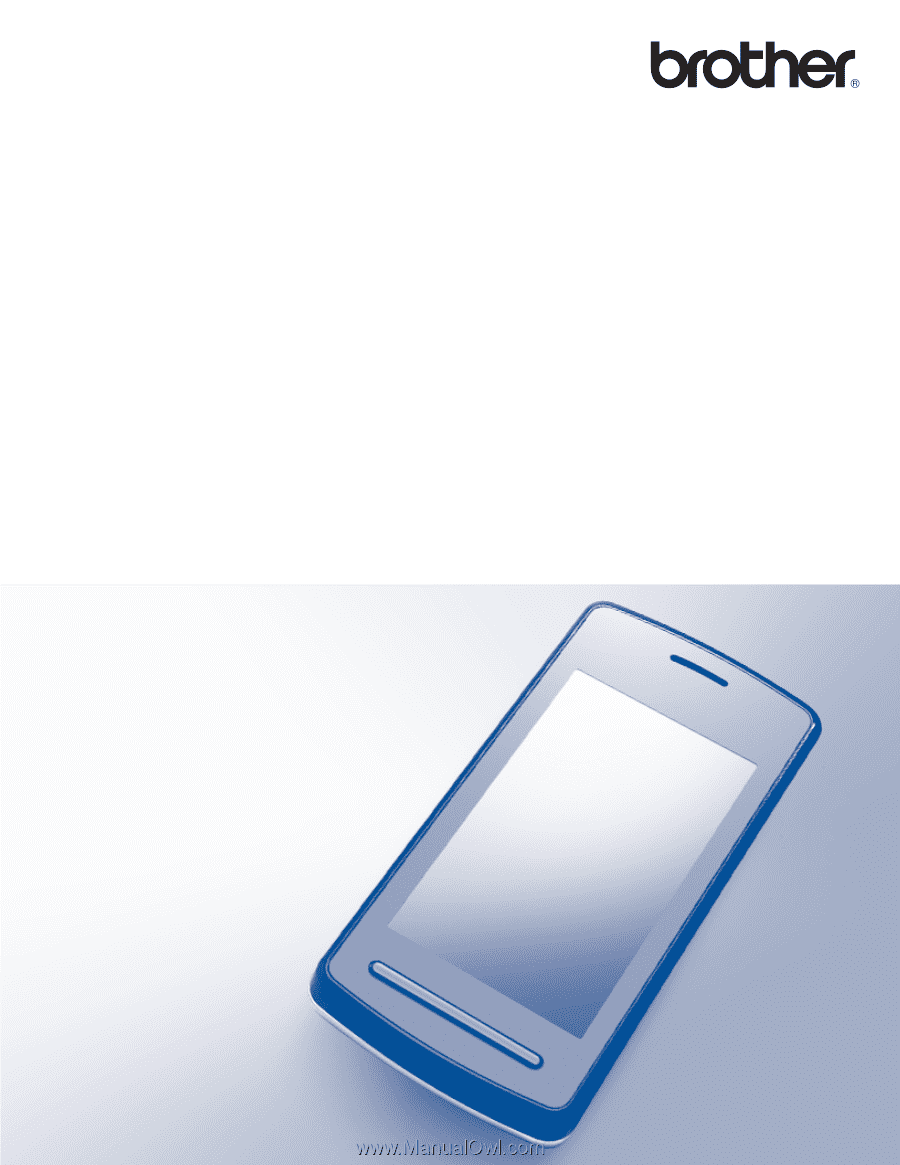
Wi-Fi Direct™ Guide
Version A
ENG